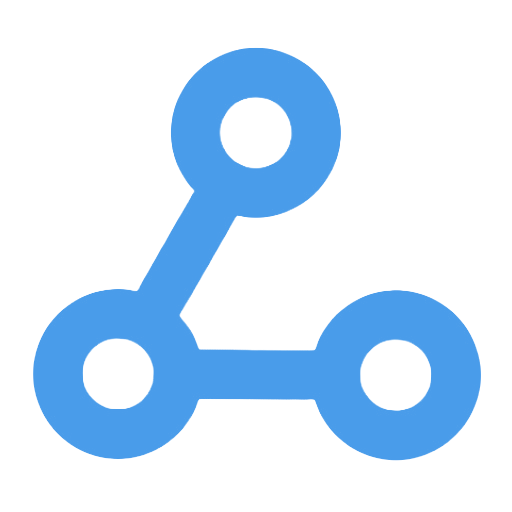Advanced Date and Time Processing Example Workflow
This workflow demonstrates how to flexibly handle date and time data, including operations such as addition and subtraction of time, formatted display, and conversion from ISO strings. Users can quickly calculate and format time through simple node configurations, addressing common date and time processing needs in automated workflows, thereby enhancing work efficiency and data accuracy. It is suitable for developers, business personnel, and trainers who require precise management of time data, helping them achieve complex time calculations and format conversions.
Tags
Workflow Name
Advanced Date and Time Processing Example Workflow
Key Features and Highlights
This workflow demonstrates how to leverage n8n’s built-in “Date & Time” node and expression capabilities to flexibly calculate and format date-time data. It supports a variety of date-time operations, including obtaining the current time, formatted display, adding or subtracting time (hours, days), and converting from ISO strings with reformatting. This showcases powerful date-time processing capabilities.
Core Problems Addressed
Flexible handling of date and time data is a common requirement in automation workflows, such as time arithmetic, format conversion, and display. This workflow solves the challenge of accurately calculating and formatting date-time values through intuitive node configurations and expression examples, eliminating the complexity of manual calculations and format conversions, thereby improving efficiency and data accuracy.
Use Cases
- Scenarios in automated tasks that require time calculations based on the current time, such as scheduling reminders or setting event trigger times.
- Converting date-time formats into user-friendly representations for display or further processing.
- When integrating with other systems, converting ISO standard time strings into readable formats or performing time calculations.
- Educational or training purposes to demonstrate the usage of n8n’s date-time nodes and expressions.
Main Workflow Steps
- Manual Trigger: Start the workflow manually using the “On clicking 'execute'” node.
- Set Multiple Time Variables: Use the “Set times” node to define various time variables based on the current time, such as current time, current time with seconds, today, tomorrow, one hour ago, day of the week, etc.
- Calculate Future Time: Use the “12 Hours from now” node to compute the time point 12 hours from the current time.
- Format Time Display: Utilize the “Format - MMMM DD YY” node to format the date-time into “Month Day Year” format.
- Time String Conversion and Formatting: Through the “Edit times” node, demonstrate how to convert ISO time strings into DateTime objects and apply custom formatting for easier downstream use.
- Annotations and Explanations: Multiple “Note” nodes provide detailed explanations of simple and advanced expression usage, facilitating user understanding and learning.
Systems or Services Involved
- n8n built-in nodes: Manual Trigger, Date & Time (for date-time calculation and formatting), Set (for variable assignment), Sticky Note (for annotations)
- Use of the Luxon library expressions for flexible date-time calculations and formatting
Target Audience and Value
- n8n automation developers and technical users, especially those with date-time processing needs.
- Business users who require precise management and conversion of time data within workflows.
- Automation solution designers and trainers who can use this as a teaching example for date-time handling features.
- Any users aiming to implement complex time calculations and format conversions via low-code methods to improve efficiency and reduce errors.
This workflow showcases various date-time operation techniques to help users easily master core time handling capabilities in n8n, enabling smarter and more flexible automation processes.
Update Crypto Values
This workflow automates the retrieval and updating of the latest market prices for cryptocurrency portfolios, calculates the total value, and saves the data to Airtable. It runs automatically every hour, ensuring that users stay updated on asset dynamics in real time, while reducing the errors and burden associated with manual updates. By calling the CoinGecko API, the workflow effectively addresses the challenges posed by cryptocurrency price volatility, making it suitable for investors, financial analysts, and any teams or individuals managing crypto assets, thereby enhancing the efficiency and accuracy of data maintenance.
Zoho CRM One-Click Data Retrieval Workflow
This workflow quickly and batch retrieves customer data from Zoho CRM through a simple manual trigger. Users only need to click the "Execute" button to automatically call the API and pull customer information in real-time, eliminating the cumbersome manual export steps and significantly improving data retrieval efficiency. It is suitable for various roles such as sales, marketing, and customer service, ensuring the timeliness and completeness of data, and supporting the digital transformation of enterprises.
Scrape Article Titles and Links from Hacker Noon Website
This workflow is manually triggered to automatically access the Hacker Noon website and scrape the titles and links of all secondary headings on the homepage. Users can quickly obtain the latest article information without manually browsing the webpage, enhancing the efficiency of information collection. It is suitable for scenarios such as media monitoring, content aggregation, and data collection, facilitating content analysis and public opinion tracking. This workflow holds significant application value, especially for content editors, market researchers, and developers.
Mock Data Splitting Workflow
This workflow is mainly used for generating and splitting simulated user data, facilitating subsequent processing. By using custom function nodes, it creates an array containing multiple user information entries and splits them into independent JSON data items. This process addresses the flexibility issues in batch data processing, making it suitable for scenarios such as test data generation, individual operations, and quickly building demonstration data, thereby enhancing the efficiency and controllability of workflow design.
[2/3] Set up Medoids (2 Types) for Anomaly Detection (Crops Dataset)
This workflow is primarily used for clustering analysis in agricultural crop image datasets. It automates the setting of representative center points (medoids) for clustering and their threshold scores to support subsequent anomaly detection. By combining traditional distance matrix methods with multimodal text-image embedding techniques, it accurately locates clustering centers and calculates reasonable thresholds, enhancing the effectiveness of anomaly detection. It is suitable for applications in the agricultural field, such as pest and disease identification and anomaly warning, ensuring efficient and accurate data processing.
FileMaker Data Contacts Extraction and Processing Workflow
This workflow effectively extracts and processes contact information by automatically calling the FileMaker Data API. It can parse complex nested data structures and standardize contact data, facilitating subsequent analysis, synchronization, and automation. It is suitable for scenarios such as enterprise customer relationship management and marketing campaign preparation, significantly enhancing data processing efficiency, reducing manual intervention, and helping users easily manage and utilize contact information, thereby strengthening digital operational capabilities.
Customer Data Synchronization to Google Sheets
This workflow automatically extracts information from the customer data repository, formats it, and synchronizes it to Google Sheets for efficient data management. Field adjustments are made through the "Set" node to ensure the data meets requirements, avoiding errors that may occur during manual operations. This process addresses the issues of scattered customer data and inconsistent formatting, making it suitable for marketing and customer service teams. It helps them update and maintain customer information in real-time, enhancing data accuracy and operational efficiency.
Automated Collection and Consolidation of Recent Startup Financing Information
This workflow automates the collection and organization of startup financing information, retrieving the latest Seed, Series A, and Series B financing events from Piloterr on a daily schedule. Through multi-step data processing, key financing information is integrated and updated in Google Sheets, allowing users to view and manage it in real time. This automation process significantly enhances the efficiency and accuracy of data updates, helping investors and entrepreneurial service organizations quickly grasp market dynamics and saving a substantial amount of human resources.