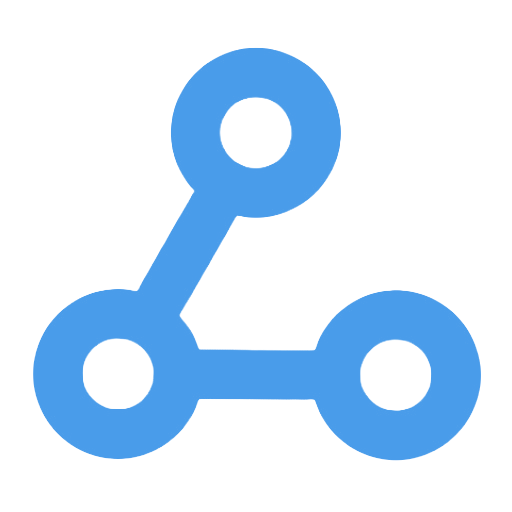Automated Image File Download, Compression, and Upload Workflow
This workflow implements automated management of image files. After being manually triggered, it automatically downloads multiple images, compresses them into a ZIP file, and finally uploads them to Dropbox cloud storage. This process requires no human intervention, significantly simplifying the steps of downloading, organizing, and backing up images. It is particularly suitable for users such as design teams, marketing departments, and content creators who need to regularly collect and manage large amounts of image resources, thereby enhancing work efficiency and convenience.
Tags
Workflow Name
Automated Image File Download, Compression, and Upload Workflow
Key Features and Highlights
This workflow automates the process of downloading multiple image files, compressing them into a single ZIP archive, and uploading the archive to Dropbox cloud storage. The entire procedure requires no manual intervention beyond a single manual trigger to execute, enabling batch acquisition, processing, and storage of images seamlessly.
Core Problems Addressed
It eliminates the tedious manual steps of downloading, organizing, and uploading images one by one, achieving automated archiving and backup of image assets. This significantly enhances work efficiency, especially suitable for scenarios that require regular collection and management of large volumes of image resources.
Application Scenarios
- Design teams regularly collecting and centrally archiving project material images
- Marketing departments automatically organizing event-related image assets
- Content creators downloading and backing up online image resources automatically
- Any work environment requiring batch downloading, compression, and backup of files
Main Workflow Steps
- Manual Trigger Execution: The user initiates the workflow by clicking the execute button.
- HTTP Request to Download Images: Sequentially download two image files from specified URLs (n8n official logo and workflow illustration).
- File Compression: Compress the downloaded image files into a ZIP archive named “images.zip.”
- Upload to Dropbox: Upload the ZIP archive to a designated Dropbox folder for cloud backup.
Involved Systems or Services
- HTTP Request (n8n built-in node): Fetch image files from the web
- Compression (Compression node): Handle file compression
- Dropbox (Cloud storage node): Upload and store the compressed file
- Manual Trigger (Manual trigger node): Initiate the entire process
Target Users and Value
- Professionals in enterprises and teams who need automated management and backup of image assets
- Designers, marketing operators, content managers, and other users requiring batch processing of image files
- Technical and non-technical users seeking to simplify file download and archiving workflows via a low-code automation platform
- Individuals and organizations aiming to improve file management efficiency and enable automated uploading and backup of image resources
This workflow links the downloading, compression, and uploading of images through simple and intuitive steps, greatly reducing manual workload and helping users efficiently manage their digital assets.
Execute an SQL Query in Microsoft SQL
This workflow allows users to manually trigger the execution of custom SQL queries, directly connecting to Microsoft SQL databases for convenient data retrieval or updates. It is suitable for data analysts, developers, and operations personnel, enabling them to quickly access data or update records, thereby enhancing work efficiency and reducing the complexity of manual operations. With a simple trigger, users can complete complex database tasks without having to log into the database client, meeting various automation data processing needs.
Manual Trigger Data Write to MongoDB Workflow
This workflow allows users to manually trigger data writing operations, automatically set predefined key-value pairs, and insert them into a specified MongoDB collection. The operation is simple, making it suitable for quickly storing fixed-format data in the database, reducing the difficulty of database operations, and improving data management efficiency. It is particularly suitable for database administrators, developers, and business personnel to complete data entry and demonstrations without the need to write code.
Manual Trigger to Access Box Folder
This workflow allows users to quickly access the specified folder "n8n-rocks" in Box cloud storage through a manual trigger. By utilizing Box's OAuth2 authorization mechanism, it ensures secure and efficient data access, streamlining the process of accessing cloud folders from local or other systems. This enhances the automation efficiency of file operations and is suitable for scenarios that require quick viewing, syncing of files, or file processing, helping enterprise users optimize their file management and sharing processes.
Grist Data Synchronization Workflow Based on Confirmation Status
This workflow receives external data via a Webhook and determines whether to execute synchronization to the Grist database based on the "Confirmed" field. Automatic synchronization will only occur after the data has been manually confirmed, preventing erroneous operations and duplicate entries. Additionally, it features an idempotent design to ensure that existing records are not created or updated multiple times, thereby enhancing data quality and integrity. It is suitable for scenarios where data needs to be automatically synchronized after confirmation, reducing the burden of manual operations and improving work efficiency.
Automated XML Data Retrieval and Dropbox Upload Workflow
This workflow implements automated XML data retrieval, processing, and storage. Users can obtain XML data from a specified URL, convert it to JSON format for dynamic content modification, and then convert it back to XML for upload to Dropbox. This process eliminates the tedious steps of manual downloading, editing, and uploading, enhancing data management efficiency and ensuring the timeliness and accuracy of the data. It is suitable for scenarios such as content management, data synchronization, and file management automation.
Receive updates for the position of the ISS every minute and push it to a database
This workflow automatically retrieves real-time location information of the International Space Station (ISS) every minute and pushes its latitude, longitude, and timestamp data to the Google Cloud Realtime Database. By implementing scheduled data fetching and processing, it achieves high-frequency real-time monitoring and instant storage, addressing the issue of untimely data updates. It is widely used in aerospace research, educational demonstrations, and data visualization scenarios, providing reliable data support.
SQL Agent with Memory
This workflow combines the OpenAI GPT-4 Turbo model with the LangChain SQL Agent to enable natural language-driven database queries, allowing users to easily obtain information without needing to master SQL syntax. It supports multi-turn dialogue memory, ensuring contextual coherence, and is suitable for various scenarios such as data analysis and education and training, enhancing data access efficiency and user experience. By automatically downloading and processing sample databases, users can quickly get started and enjoy the convenience of intelligent Q&A.
AI Agent Conversational Assistant for Supabase/PostgreSQL Database
This workflow integrates the OpenAI language model with a PostgreSQL database hosted on Supabase, providing an intelligent conversational assistant that allows users to easily interact with the database using natural language. The AI agent can generate and execute SQL queries, automatically retrieve database structures, and quickly obtain and analyze complex data, making it suitable for non-technical users. It lowers the barrier to database operations and enhances data access efficiency, widely applied in scenarios such as internal data queries, report generation, and decision support within enterprises.