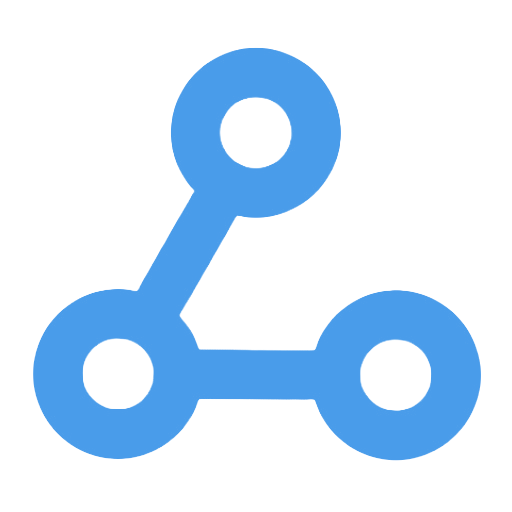Excel File Processing and Age Calculation Automation Workflow
This workflow is designed to automate the processing of Excel and CSV files, supporting the loading of files from multiple sources and converting them into JSON format for easier data handling. It allows for custom data processing, such as age calculations, and ultimately generates new Excel files, with the option to save the results locally or in the cloud. This process effectively enhances data processing efficiency, reduces errors from manual operations, and is suitable for scenarios such as enterprise customer management, data analysis preprocessing, and file synchronization.
Tags
Workflow Name
Excel File Processing and Age Calculation Automation Workflow
Key Features and Highlights
This workflow supports loading Excel or CSV files from multiple sources, including local file systems, public URLs, Google Drive, and Microsoft OneDrive. It automatically converts spreadsheet files into JSON format for seamless data processing, performs data transformations and age calculations, and regenerates the processed data into Excel files. The workflow also supports saving files locally, uploading to SFTP servers, or cloud storage, enabling end-to-end automation. Designed with flexibility, it covers diverse scenarios of data loading, processing, output, and storage.
Core Problems Addressed
Traditional Excel data processing often relies on manual operations, which are time-consuming, labor-intensive, and prone to errors. This workflow automates file reading, data transformation, calculations (such as age computation), and result output, significantly improving data processing efficiency and accuracy while simplifying multi-platform file management.
Use Cases
- Enterprise customer data management: Automatically calculate customer ages and update data tables
- Data analysis preprocessing: Rapidly convert and process Excel data to prepare for subsequent analysis
- Cross-platform file synchronization: Automate uploading and downloading between local and cloud storage
- Automated report generation and distribution
Main Process Steps
- Trigger Execution: Manually initiate the workflow
- File Loading: Download spreadsheet files from local storage, local binary files, public URLs, Google Drive, and Microsoft OneDrive
- File Conversion: Convert Excel or CSV files to JSON format using the “Spreadsheet File” node for easier data manipulation
- Data Processing: Perform custom data operations, such as calculating customer age based on birthdate fields
- File Generation: Regenerate processed data into Excel files, with filenames including the current date for version control
- File Output: Save files locally, upload to SFTP servers, or upload to cloud services such as Google Drive and Microsoft OneDrive
Systems and Services Involved
- Local file system (read and write)
- HTTP requests (to fetch files from public URLs)
- Google Drive (file download and upload)
- Microsoft OneDrive (file download and upload)
- SFTP servers (file upload)
- n8n built-in nodes (e.g., Spreadsheet File, Set node)
Target Users and Value
This workflow is ideal for data analysts, operations personnel, and IT automation engineers, especially enterprise users who need to regularly process and update customer data and automatically generate reports. By automating Excel file handling and calculating key business metrics such as customer age, it significantly enhances work efficiency, reduces human error, and supports multi-platform file management requirements. It is suitable for various enterprises and teams aiming to optimize data workflows using low-code automation platforms.
Import Productboard Notes, Companies, and Features into Snowflake
This workflow automatically retrieves product notes, company information, and feature characteristics from the Productboard platform and structurally imports the data into the Snowflake data warehouse. By regularly cleaning and updating the data, it ensures the integrity and timeliness of the information. Additionally, the workflow supports data monitoring, generates weekly update statistics, and sends notifications via Slack, allowing the team to stay informed about the latest product insights, enhance decision-making efficiency, and reduce errors and complexities associated with manual operations.
Daily Order Summary and Email Notification Workflow
This workflow automates the daily receipt and aggregation of orders, storing them in an Airtable database, and generates a summary report every evening at 7 PM. Subsequently, a formatted order summary email is sent to the administrators via Gmail, ensuring they are promptly informed of sales performance. This process enhances operational efficiency, eliminates errors in manual aggregation and notifications, and is suitable for business scenarios such as e-commerce and food delivery that require regular order reporting.
Conditional Branch Data Processing Workflow
This workflow implements the data processing functionality of conditional branching, capable of intelligently selecting the appropriate processing path based on dynamically generated data IDs. By manually triggering execution, the system classifies data with different IDs and assigns different name identifiers, ultimately aggregating or terminating the processing. This design can flexibly respond to diverse business logic, automating the classification and processing of various data, reducing manual intervention, and enhancing work efficiency. It is suitable for scenarios such as automated development and data analysis.
Extract & Summarize Indeed Company Info with Bright Data and Google Gemini
This workflow automatically scrapes company information from the Indeed website using Bright Data's Web Unlocker service. It utilizes the Google Gemini large language model to analyze and intelligently summarize the content, ultimately pushing the structured results to a designated Webhook interface. It effectively addresses issues related to anti-scraping and complex data formats, streamlining the information retrieval process. This solution is applicable in fields such as human resources, market research, and automated development, significantly enhancing data utilization efficiency and business intelligence levels.
Automated Workflow for Bulk Retrieval and Filtering of Zotero Library Entries
This workflow is designed to automate the bulk retrieval of literature entries from Zotero user accounts, supporting the processing of over 100 entries. By using a loop to call the API, it enables automatic pagination requests, eliminating the tedious steps of manual searching and exporting. Additionally, users can flexibly filter and edit literature fields to meet various output requirements. The overall process is efficient and convenient, significantly enhancing the efficiency of literature management and organization, making it particularly suitable for academic researchers and literature management departments.
Verify Phone Numbers
This workflow automatically parses and validates phone numbers to ensure they are correctly formatted and valid. Through the Uproc service, it accurately identifies international phone numbers, enhancing data quality and reducing manual verification costs. It is suitable for scenarios such as customer information entry, marketing activities, and user registration, helping businesses optimize communication processes, improve operational efficiency, and ensure the validity and availability of phone number information.
Batch Customer Data Item-by-Item Push Workflow
This workflow is primarily used to batch retrieve customer information from the customer data warehouse and send it to a specified interface one by one via HTTP POST requests. It supports automatic batch processing and has a built-in waiting mechanism to effectively avoid overwhelming the interface due to requests being sent too quickly. Users can manually trigger execution, and the operation is intuitive and straightforward, ensuring that data is synchronized safely, completely, and efficiently. It is suitable for scenarios such as customer data synchronization, data migration, and bulk notifications, enhancing the level of automation in data processing.
Customer Data Count Workflow
This workflow is manually triggered to automatically retrieve all customer information from the customer data repository and calculate the total count, enhancing data processing efficiency and accuracy. It is suitable for sales teams and marketing personnel, providing quick access to customer count data, supporting customer analysis and resource allocation. It addresses the time-consuming and error-prone issues of manual counting, simplifies the data processing workflow, and saves time.