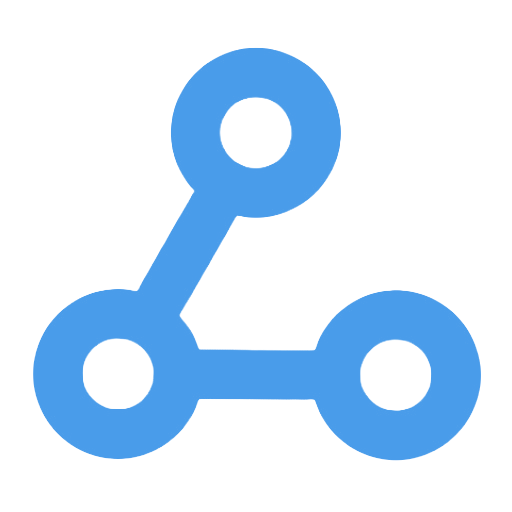Extract Expenses from Emails and Add to Google Sheet
This workflow automatically filters emails from the inbox that contain keywords such as "expenses" or "receipt," extracts key expense information from the receipt attachments, such as date, description, category, currency, and amount, and automatically inputs this data into a specified Google Sheet. Through this process, users can significantly improve the efficiency of expense entry, reduce manual operations and the risk of errors, making it suitable for various scenarios including corporate finance, freelancers, and small businesses.
Tags
Workflow Name
Extract Expenses from Emails and Add to Google Sheet
Key Features and Highlights
This workflow automatically filters emails in the inbox containing keywords such as "expenses" or "receipt," extracts receipt attachments, and parses key data including date, description, category, currency, and amount. It then appends the extracted expense information to a specified Google Sheet, enabling automated organization and archiving of expense data.
Core Problems Addressed
Traditional expense management often requires manually downloading email attachments, reading receipt details, and entering data into spreadsheets—a cumbersome process prone to errors. This workflow significantly improves expense entry efficiency by automatically reading emails and intelligently parsing receipts, reducing manual operations and minimizing the risk of omissions.
Use Cases
- Automated organization of employee reimbursement documents by corporate finance departments
- Automatic aggregation of expense vouchers for freelancers or small businesses
- Any scenario requiring extraction and archiving of data from email receipts
Main Process Steps
- Check New Emails: Connect to the mailbox (e.g., Gmail) and read new emails in the inbox.
- Set Keyword Variables: Define email subject keywords (e.g., "expenses," "receipt") to filter relevant emails.
- Filter Email Subjects: Use regex matching to determine if email subjects contain specified keywords.
- Parse Receipt Attachments: Invoke the Mindee receipt parsing API to extract expense details from attachments.
- Organize Column Data: Format extracted information such as date, description, category, currency, and amount.
- Add to Google Sheet: Append the organized expense data to the designated Google Sheets spreadsheet.
Involved Systems or Services
- Gmail (accessed via IMAP protocol to read emails)
- Mindee Receipt Recognition API (intelligent parsing of receipt attachments)
- Google Sheets (online spreadsheet for storing expense data)
Target Users and Value
- Finance personnel and accountants, enhancing expense reimbursement processing efficiency
- Business managers, enabling automated consolidation and analysis of expense data
- Freelancers and small business owners, simplifying financial management workflows
- Any users relying on email receipts for expense tracking and management, reducing manual entry workload while improving data accuracy and timeliness
Automated Synchronization of Stripe Invoices to AWS S3 Bucket
This workflow automates the retrieval and archiving of Stripe invoices, supporting the automatic download of valid invoice PDF files within a specified time period, and categorically storing them in an AWS S3 bucket. By dynamically generating storage paths and implementing an intelligent tiered storage strategy, users can flexibly configure the folder structure, reducing manual operations and improving the efficiency and accuracy of financial document management. It is suitable for e-commerce, SaaS companies, and finance teams.
Intelligent Invoice Recognition and Automated Recording Workflow
This workflow receives uploaded invoice images via Webhook, utilizing intelligent OCR technology to automatically recognize and extract key information from the invoices, such as category, date, amount, etc. The data is then stored in an Airtable database for centralized management. Additionally, a formatted expense summary message is generated to enhance the efficiency and accuracy of financial reimbursements and expense management, making it suitable for the automation needs of corporate finance and personal expense records.
Wise Automated Remittance Workflow
This workflow utilizes the Wise API to achieve a fully automated process for cross-border remittances, covering all necessary steps from creating exchange rate quotes to executing transfers. It allows precise control over the remittance amount and currency, supports bulk transfer requests, and includes notes to ensure transparency and efficiency in fund flow. Through this workflow, businesses can significantly shorten remittance times, reduce human errors, and enhance fund security, making it suitable for various scenarios such as international trade and cross-border e-commerce.
On New Stripe Invoice Payment, Update HubSpot and Notify the Team in Slack
This workflow automatically updates the deal status in HubSpot to "Paid" when a Stripe invoice payment is successful, and notifies the finance team of the payment details via Slack. It supports precise matching of transactions based on purchase order numbers, reducing the workload of manual reconciliation and updates, and ensuring effective association of payment records with the CRM. Additionally, it can automatically alert the team in case of anomalies, enhancing work efficiency and data transparency, making it suitable for businesses looking to achieve automated reconciliation.
PayPal Manual Payment Execution Process
This workflow is manually triggered and integrates the PayPal payment interface to automate the processing of bulk payment requests. Users can quickly initiate payments by simply clicking the "Execute" button, streamlining the operation process and improving the efficiency of fund transfers. It addresses the complexities and errors commonly encountered in traditional payment processes, ensuring that payment operations are fast, standardized, and secure. This makes it suitable for scenarios such as corporate finance teams and e-commerce platforms that require bulk or instant payments.
Attachments Gmail to Drive and Google Sheets
This workflow automatically monitors unread Gmail messages, downloads PDF attachments containing invoices, and uploads them to a designated Google Drive folder. It utilizes AI technology to intelligently parse invoice information and automatically adds structured data to Google Sheets, streamlining the invoice management process and reducing manual operations and errors. It is suitable for finance personnel and business managers, enhancing work efficiency and achieving centralized management and automated processing of invoice data.
One-Click Retrieval of Xero Financial Data Workflow
This workflow is manually triggered to quickly connect to the Xero financial management system, automatically retrieving all financial data for a specified organization. It simplifies the cumbersome manual export and organization process. Users can instantly access financial reports and data, enhancing the efficiency of data synchronization and retrieval, while avoiding delays and errors during transmission. It is particularly suitable for finance teams, automation developers, and business management, improving work efficiency and supporting business decision-making.
Invoice Ninja New Invoice Trigger
This workflow listens in real-time for the "Create Invoice" event in Invoice Ninja through a Webhook, automatically triggering subsequent processing steps to help businesses achieve automated invoice management. It addresses the delays and errors associated with traditional manual operations, ensuring that invoice information is processed promptly, thereby enhancing the efficiency and accuracy of financial processes. It is suitable for finance teams and business operations managers, assisting small and medium-sized enterprises as well as financial service providers in improving their digital management capabilities.