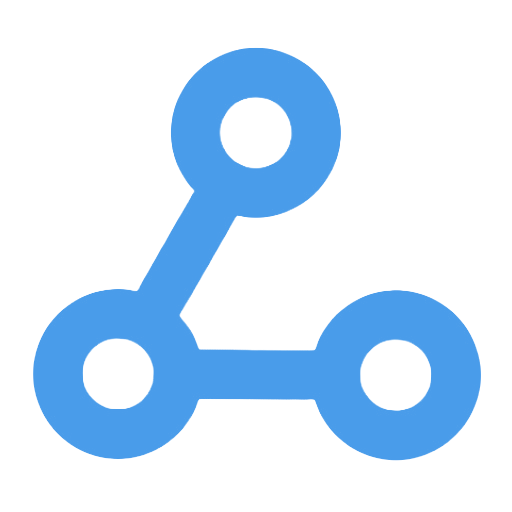Google Drive Audio Auto-Transcription and Archiving Workflow
This workflow achieves quick uploads of audio files from Google Drive to AWS S3 through automatic monitoring, and utilizes AWS Transcribe for accurate transcription. The transcribed text and related information are automatically organized and saved to Google Sheets, streamlining the processing of meeting recordings, interviews, and customer service recordings. The entire process is highly automated, reducing the need for manual operations, enhancing work efficiency, and facilitating subsequent data statistics and analysis.
Tags
Workflow Name
Google Drive Audio Auto-Transcription and Archiving Workflow
Key Features and Highlights
This workflow automates the monitoring of newly added audio files in a specified Google Drive folder, uploads them to AWS S3 storage, invokes AWS Transcribe for audio transcription, waits for the transcription results, and automatically appends the transcribed text along with related information into a Google Sheets spreadsheet. The entire process is highly automated and efficient, significantly reducing manual transcription and data organization efforts.
Core Problems Addressed
- Automated detection of audio file uploads without manual triggering
- Accurate and fast speech-to-text conversion using AWS Transcribe
- Automatic organization of transcription results for easy subsequent data analysis
- Seamless integration across multiple systems to improve workflow efficiency and avoid data silos
Application Scenarios
- Automatic transcription and archiving of meeting and interview recordings
- Rapid text conversion of customer service call recordings
- Transcription and management of audio materials for content creators
- Automated organization and storage of internal corporate voice data
Main Process Steps
- Google Drive Trigger detects newly uploaded audio files in the specified folder
- AWS S3 Node 1 uploads the audio files to the designated AWS S3 bucket
- AWS S3 Node 2 retrieves the list of all files in the storage bucket
- AWS Transcribe Node 1 initiates transcription tasks based on audio file paths
- Wait Node waits for AWS transcription tasks to complete and return results
- AWS Transcribe Node 2 obtains the transcribed text and metadata
- Set Node organizes transcription text, recording name, link, timestamps, and other information
- Google Sheets Node appends the organized data into a Google Sheets spreadsheet for easy viewing and analysis
Involved Systems or Services
- Google Drive (file upload trigger and source of audio files)
- AWS S3 (audio file storage)
- AWS Transcribe (speech-to-text service)
- Google Sheets (storage and display of transcription results)
Target Users and Value
- Office personnel in enterprises and teams requiring automated management of large volumes of audio transcriptions
- Content creators, journalists, and researchers needing quick access to audio text content
- Managers in customer service centers or sales teams who archive and analyze conversation recordings
- Technical professionals aiming to leverage cloud services for automated audio transcription and data integration
By providing an end-to-end automated workflow, this solution greatly enhances the efficiency and accuracy of audio transcription while enabling structured data archiving for easy retrieval and analysis, significantly reducing manual labor costs and improving business response speed.
Loading Data into a Spreadsheet
This workflow automates the extraction of contact data, including names and email addresses, from the CRM system. It organizes the data and imports it in bulk into a spreadsheet or database. Users can quickly complete data retrieval, formatting, and writing with a single click, significantly improving data processing efficiency and reducing errors and time costs associated with manual operations. It is suitable for use by marketing, sales, and data analysis teams.
Automated CSV to JSON File Conversion Workflow
This workflow automatically converts local CSV files into JSON format, streamlining the data processing workflow. Users only need to click to start, and the system will read the CSV file, parse the content, and generate the corresponding JSON file, avoiding errors and inefficiencies associated with manual operations. This process is particularly suitable for scenarios such as data analysis, API transmission, and database import, helping data engineers, analysts, and business operations personnel quickly obtain the required data and improve work efficiency.
get_a_web_page
This workflow can automatically scrape content from specified web pages. Users only need to provide the URL, and the system will call the FireCrawl API to return the web page data in Markdown format, making it easier for subsequent processing. By simplifying the web scraping process, it lowers the technical barrier, making it suitable for various scenarios such as content editing, data analysis, and market research. It enhances information retrieval efficiency and helps non-technical users quickly complete data collection.
ICP Company Scoring
This workflow automates the processing of company LinkedIn page information to achieve Ideal Customer Profile (ICP) scoring. It extracts target company data from Google Sheets and utilizes Airtop's intelligent analysis to evaluate multidimensional information, such as company size and technological level, to calculate a comprehensive ICP score. The results are then automatically updated back to Google Sheets. This process significantly reduces the workload of manual data collection and assessment, enhancing the efficiency and accuracy of customer screening, and helping sales, investment, and business development teams quickly identify high-quality clients.
Import CSV from URL to Excel
This workflow can automatically download CSV files from a specified URL and convert them into Excel (.xlsx) format. Users can simply click the "Execute Workflow" button to quickly complete the data download and format conversion, significantly improving data processing efficiency. It addresses the complexity and errors involved in manual downloading and conversion processes, making it suitable for users who need to regularly obtain and analyze CSV data, such as data analysts and market researchers, and facilitates automated report generation and data migration.
Automated XML Data Import to Google Sheets Workflow
This workflow can automatically download XML files from a specified URL, parse the content, and write the structured data into a newly created Google Sheets spreadsheet. By fully automating the process, it addresses the complexities of XML data parsing, the difficulties of structural conversion, and the inefficiencies of manual data entry, significantly enhancing the efficiency and accuracy of data processing. It is suitable for regularly scraping and organizing XML format data, facilitating subsequent analysis and report generation, making it particularly beneficial for data analysts, automation engineers, and small to medium-sized business teams.
Generate SQL Queries from Schema Only - AI-Powered
This workflow utilizes AI technology to intelligently generate SQL queries through natural language processing, helping users quickly retrieve information from the database. Users only need to input chat commands, and the system can automatically generate and execute SQL statements based on the database structure or directly answer questions that do not require a query. Additionally, the system avoids frequent access to remote databases by using local caching, enhancing query efficiency and security. It is suitable for data analysts, developers, and educational scenarios, reducing the reliance on SQL knowledge.
Multilingual Greeting Merge Demonstration Workflow
This workflow demonstrates how to automatically merge two sets of data from different sources, intelligently matching user names with corresponding greetings based on the common field "language" to create personalized multilingual greeting messages. Through precise data integration, it simplifies user information processing in a multilingual environment, enhancing the efficiency and accuracy of data handling. This is applicable in scenarios such as customer relationship management, international marketing, and data integration.