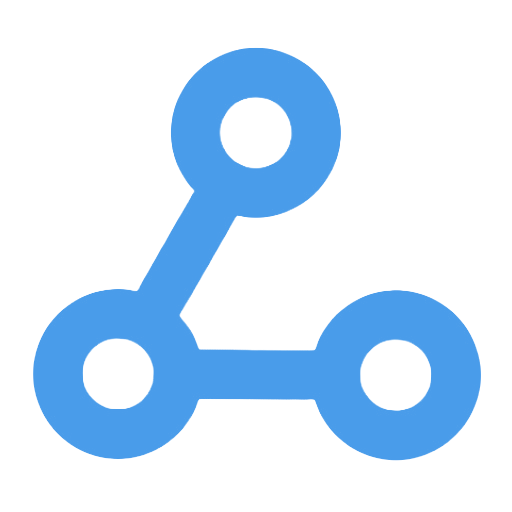Google Drive Duplicate File Auto-Management Workflow
This workflow is designed to automatically manage duplicate files in Google Drive by regularly monitoring specified folders to automatically detect and handle duplicates. Users can choose to keep either the most recent or the earliest uploaded file and decide how to handle duplicate files (move to trash or rename). At the same time, the system will automatically exclude Google Apps format files to ensure efficient cleaning of actual binary files, reduce storage space waste, lower the risk of accidental deletion, and enhance the convenience of file management.
Tags
Workflow Name
Google Drive Duplicate File Auto-Management Workflow
Key Features and Highlights
This workflow automatically detects duplicate files within specified Google Drive folders and processes them based on user-defined configurations. It supports two retention strategies (keep the earliest uploaded file or keep the latest uploaded file) and two duplicate file handling methods (move duplicates directly to Trash or rename duplicates with a “DUPLICATE-” prefix). Additionally, the workflow automatically excludes Google Apps format files (such as Docs, Sheets, etc.) to ensure only actual binary files are processed.
Core Problems Addressed
This workflow helps users efficiently manage duplicate files in Google Drive, eliminating the tedious manual search and deletion process, reducing storage waste, and minimizing the risk of accidental deletions. It supports automatic tagging of duplicates for easy manual review or direct moving of duplicates to Trash, enabling automated file cleanup.
Use Cases
- Individual or business users who need to regularly clean duplicate files in Google Drive to maintain folder organization.
- Managing duplicates caused by frequent uploads and modifications in team shared drives.
- Automating the file deduplication process to reduce manual maintenance workload.
- Scenarios requiring retention of the latest file versions while marking or deleting duplicates.
Main Workflow Steps
- Trigger (Google Drive Trigger): Periodically (default every 15 minutes) monitors newly uploaded files in the specified Google Drive folder.
- Configuration Parameters (Config): Sets retention strategy (first/last), duplicate file operation (flag/trash), target folder, and file owner.
- Retrieve Files from Working Folder (Working Folder): Filters files in the specified folder owned by the designated user.
- Exclude Google Apps Files (Drop Google Apps files): Filters out non-binary files such as Google Docs and Sheets.
- Select Retention Strategy (Keep First/Last): Sorts files by creation time according to the chosen retention policy to determine which file to keep.
- Detect Duplicate Files (Deduplicate Keep First / Deduplicate Keep Last): Uses MD5 checksum to identify duplicate files based on content.
- Edit Fields (Edit Fields): Organizes file metadata fields to facilitate subsequent processing.
- Filter Duplicate Files (Filter): Selects files marked as duplicates.
- Determine Handling Method (Trash/Flag Duplicates): Based on configuration, decides whether to move duplicates to Trash or rename them with a prefix.
- Execute Actions:
- Send Duplicates to Trash: Moves duplicate files to Google Drive Trash, allowing recovery within 30 days.
- Flag as Duplicate (Google Drive Node): Adds a “DUPLICATE-” prefix to duplicate file names for easy identification.
- Skip Already Flagged Files (Is Flagged): Prevents reprocessing files that already have the “DUPLICATE-” prefix.
Involved Systems and Services
- Google Drive: File storage, metadata retrieval, file deletion, and renaming operations.
- n8n Automation Platform: Workflow design and execution.
Target Users and Value
- Individual users needing automated duplicate file organization in their personal Google Drive to free up storage space.
- Enterprises and teams managing shared drives to avoid confusion and storage waste caused by duplicate files.
- IT administrators and automation engineers seeking to automate duplicate file detection and handling to improve operational efficiency.
- Any users or teams aiming to simplify the Google Drive deduplication process.
By combining flexible configuration with automated execution, this workflow significantly enhances the intelligence and convenience of Google Drive file management, allowing users to focus on more important tasks.
Create, Update, and Retrieve a Document in Google Cloud Firestore
This workflow primarily facilitates the creation, updating, and reading of documents in the Google Cloud Firestore database. It simplifies data management through automated processes, reducing the complexity and error rate of manual operations. Users can easily maintain data records, making it suitable for scenarios such as user information management and order tracking. It enables quick completion of CRUD operations, enhancing work efficiency and data consistency, making it ideal for developers, product managers, and small to medium-sized enterprises.
Insert and Update Data in Airtable
This workflow enables the automatic insertion of new data and updating of existing records in Airtable. Users can efficiently perform data creation, deletion, modification, and querying through manual triggers, significantly enhancing data management efficiency. It addresses the errors and time-consuming issues associated with traditional manual operations, ensuring data accuracy and timely synchronization. This workflow is suitable for various business scenarios such as data management and customer information maintenance, providing convenience for users who need to simplify their data processing workflows.
Automated MySQL Table Creation, Data Insertion, and Query Process
This workflow is designed to automate the creation of tables, data insertion, and query operations in a MySQL database. Users can manually trigger the system, which will automatically execute table creation, insert specified data, and query all data in the table. This simplifies the traditional database management process, reduces human errors, and enhances work efficiency. It is suitable for scenarios such as database setup, automated data entry, and teaching demonstrations, helping developers and operations engineers quickly validate and manage database operations.
Two Way Sync between Pipedrive and MySQL
This workflow implements bidirectional data synchronization between the Pipedrive customer management system and a MySQL database, ensuring that contact information on both ends remains consistent. Through scheduled triggers and intelligent data comparison, it automatically identifies newly added or changed contacts, preventing duplicate entries and data conflicts, thereby enhancing the automation and accuracy of data management. It is suitable for sales teams and small to medium-sized enterprises, simplifying the customer information maintenance process and reducing the risk of data inconsistency.
Slack Image Upload Automation Workflow
This workflow enables convenient image uploads to a public S3 cloud storage via an interactive popup in Slack. Users can create new folders or select existing ones for organized management, supporting simultaneous uploads of up to 10 files (in jpg, png, or pdf formats). After uploading, the system automatically compiles the file links and sends them to a designated Slack channel, ensuring that team members receive resources promptly. This process significantly enhances collaboration efficiency, simplifies file management, provides real-time feedback on upload status, and optimizes the user experience.
Cloudflare Key-Value Full API Integration Workflow
This workflow implements comprehensive integration with the Cloudflare KV storage API, supporting the creation, deletion, renaming of KV namespaces, as well as operations on individual and batch key-value pairs. Users can efficiently manage data, streamline operational processes, and avoid the complexity and costs associated with self-hosted caching services. It is suitable for developers and operations teams, allowing for flexible integration of KV storage capabilities into automated systems, thereby enhancing data maintenance efficiency and user experience.
Generate SQL Queries from Schema Only - AI-Powered
This workflow utilizes AI technology to automatically generate SQL queries based on the database structure, eliminating the need for users to have SQL writing skills. By inputting query requirements in natural language, the system intelligently analyzes and generates the corresponding SQL, executes the query, and returns the results. This process significantly lowers the barrier to database operations and enhances query efficiency, making it suitable for data analysts, business personnel, and beginners in database management, while supporting quick information retrieval and learning of database structures.
Concert Data Import to MySQL Workflow
This workflow is primarily used to automatically import concert data from local CSV files into a MySQL database. With a simple manual trigger, the system reads the CSV file and converts it into spreadsheet format, followed by batch writing to the database, achieving seamless data migration. This process not only improves data processing efficiency but also reduces errors associated with traditional manual imports, making it suitable for various scenarios such as music event management and data analysis.