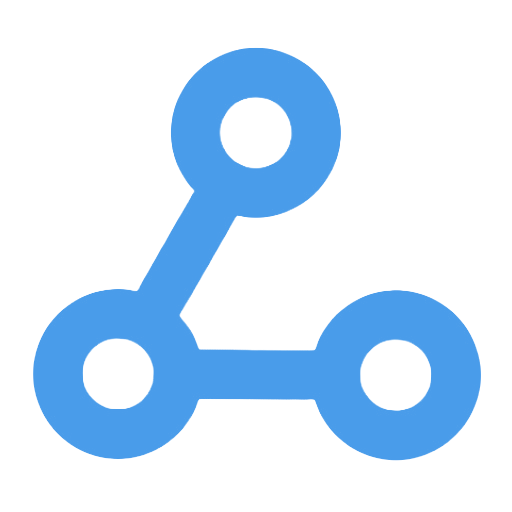Workflow Dashboard with Mermaid.js
This workflow dynamically generates and displays a visual flowchart of automated workflows by integrating Mermaid.js. Users can view the workflow structure and nodes with a single click, supporting interactive expansion and hiding of specific illustrations on the web interface, significantly enhancing the intuitiveness and convenience of workflow management. It addresses the issue of traditional management interfaces being difficult to understand due to complex node relationships, helping users quickly grasp the process structure, facilitating debugging and optimization, and achieving efficient workflow monitoring and analysis.
Tags
Workflow Name
Workflow Dashboard with Mermaid.js
Key Features and Highlights
This workflow integrates Mermaid.js to dynamically generate and display visual flowcharts of n8n automation workflows. Users can view the structure and nodes of all workflows with a single click, and interactively expand or collapse specific workflow diagrams through a web interface. This significantly enhances the intuitiveness and convenience of workflow management.
Core Problems Addressed
Traditional workflow management interfaces typically display only lists or textual descriptions, making it difficult to intuitively understand the relationships and logic of complex workflow nodes. This workflow presents a clear, chart-based overview of the entire workflow, helping users quickly grasp the process structure, which facilitates debugging, optimization, and maintenance.
Use Cases
- n8n instance administrators needing comprehensive monitoring and analysis of numerous automation workflows.
- Automation developers seeking to quickly understand and showcase workflow designs.
- Teams collaborating and sharing workflow design ideas in an intuitive manner.
- Scenarios requiring web-based display and interactive browsing of workflow structures.
Main Process Steps
- Trigger the workflow request via Webhook.
- Use a Switch node to evaluate request parameters and determine whether to load the workflow list or details of a single workflow.
- Call the n8n API to retrieve data for all workflows or a specified workflow.
- Use Set and Aggregate nodes to organize and summarize workflow information.
- Utilize a custom Code node to parse workflow nodes and connections, generating flowchart description code compliant with Mermaid.js syntax.
- RespondToWebhook node returns the Mermaid.js code or a complete HTML page to enable dynamic flowchart display.
- The frontend page renders the workflow diagrams using Mermaid.js, supporting user interactions such as expanding or collapsing specific workflow charts via buttons.
Involved Systems or Services
- n8n API: for fetching workflow lists and details.
- Webhook: serving as the external trigger entry point.
- Mermaid.js: for generating and rendering flowcharts.
- Bootstrap: for frontend page styling and layout.
Target Users and Value
- n8n platform administrators and automation engineers, improving management efficiency of numerous workflows.
- Automation process designers, facilitating workflow presentation and explanation.
- Team members collaborating to share process logic and design concepts.
- Enterprises and technical teams aiming to optimize and monitor automation processes through visualization.
This workflow provides n8n users with a comprehensive workflow dashboard experience, making complex automation processes clearly visible at a glance and greatly enhancing workflow management transparency and operational convenience.
Send Daily Weather Updates via Push Notification Using the Pushcut Node
This workflow automatically retrieves real-time weather information for Berlin and sends personalized weather update notifications to users via the Pushcut push service every morning at 9 AM. Users do not need to manually check the weather, allowing them to stay informed about weather conditions in a timely manner, which facilitates better planning of daily activities. It is suitable for individual users, team managers, and smart home systems, enhancing convenience and intelligent management in daily life.
Sell a Used Car
This workflow is designed to automate the acquisition of valuations and purchase quotes for used cars, significantly enhancing operational efficiency. By simulating user actions on car-selling platforms, it automatically fills in vehicle information and parses quotes, addressing the cumbersome and error-prone issues of traditional processes. It is suitable for used car dealers, automotive e-commerce platforms, and individual users, enabling quick and accurate assessments of vehicle value, saving time and labor costs, making it an efficient tool in the automotive sales sector.
ClockifyBlockiaWorkflow
This workflow integrates a time management platform with communication tools, utilizing an intelligent chat model to provide users with convenient time log management services. Users can easily create, query, update, and delete time entries in Slack using natural language, while receiving smart operational guidance to ensure accurate record-keeping. The system simplifies management processes and lowers the usage threshold, making it suitable for remote workers and teams that need to efficiently track their time.
Intelligent Task Decomposition from Telegram Voice/Text and Automatic Creation in Todoist
This workflow automatically transcribes voice messages into text by receiving voice or text messages in Telegram. It utilizes advanced language models to intelligently analyze the content, breaking it down into structured subtasks, and subsequently creates them in Todoist. Users can quickly submit tasks, while the system efficiently organizes and provides feedback on the results, significantly enhancing task management efficiency. It is suitable for both team and individual users, simplifying the task entry and assignment process.
getBible Query v1.0
This workflow is designed to dynamically retrieve the corresponding scripture content based on the Bible chapter references provided by the user. It accepts structured JSON input, processes complex chapter references, and returns standardized scripture data by calling the GetBible API, facilitating seamless integration into various projects. This workflow simplifies the process of obtaining Bible content across projects, supporting multiple chapter and range references, making it suitable for religious websites, educational platforms, and various applications that require dynamic queries of Bible content.
Automated Image Upload and Optimization Workflow
This workflow primarily facilitates the automatic uploading and optimization of locally generated or AI-generated images. By utilizing the ImgBB image hosting service, users can easily upload images and generate online links. Additionally, the ReSmush.it API is employed for lossless compression, significantly reducing image file sizes and improving loading speeds. Optional integration with OpenAI for generating illustrations further enhances creative efficiency. It is suitable for website management, e-commerce platforms, and content creators, streamlining the image processing workflow and improving user experience.
Weather Query Webhook Workflow
This workflow receives city names through a Webhook interface, automatically calls a weather API to obtain real-time weather data, and generates a concise weather description. Users can dynamically query the weather for any city, with Berlin set as the default city. The response includes the current temperature and the feels-like temperature. This automated process addresses the need for quickly obtaining weather information for specified cities and is suitable for scenarios such as websites, smart homes, and travel services, enhancing the intelligence and convenience of the service.
Turn on a Light and Set Its Brightness
This workflow allows users to quickly control the on/off status and brightness adjustment of Philips Hue smart lights through manual triggering, making it simple and convenient to operate. Users can easily turn on the lights and set the brightness by clicking the execute button, making it suitable for situations that require quick lighting adjustments, such as in homes and offices. This feature enhances the convenience of smart homes, meeting users' demands for instant light control and improving the comfort of living and working environments.