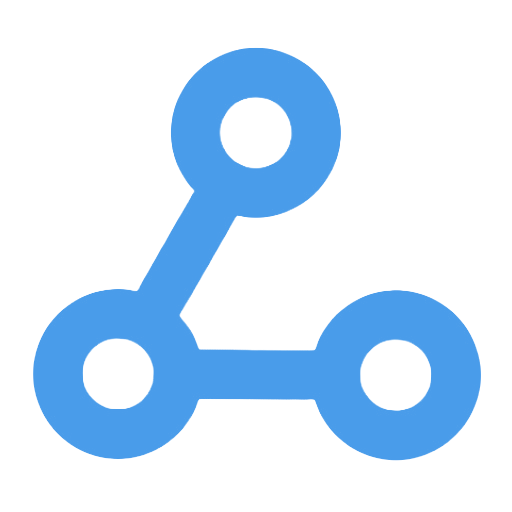Clockify to Syncro
This workflow automatically synchronizes work hour data from the Clockify time tracking system to the Syncro MSP service management platform and backs up the records to Google Sheets. It listens for work hour information via Webhook, intelligently matches work orders in Syncro, and selects whether to create new or update existing time entries based on existing records. This effectively reduces the tediousness of manual data entry, improves data accuracy and work efficiency, and ensures timely service management. It is suitable for IT service companies and maintenance teams.
Tags
Workflow Name
Clockify to Syncro
Key Features and Highlights
This workflow enables automatic synchronization of time tracking data from the Clockify system to the Syncro MSP service management platform. It appends synchronization records to a Google Sheets spreadsheet for easy subsequent querying and reporting. By listening to Clockify’s webhook push of time entries, the workflow intelligently matches the corresponding Syncro tickets and decides whether to create new or update existing timer entries in Syncro based on prior synchronization records, achieving seamless automated data synchronization.
Core Problems Addressed
- Eliminates the tedious manual entry of Clockify time logs into Syncro, reducing human errors and time delays.
- Maintains real-time consistency between Clockify and Syncro time data, ensuring accuracy and timeliness in service management.
- Backs up synchronized data in Google Sheets for convenient team management and auditing.
Use Cases
- IT service companies or maintenance teams that use Clockify for time tracking while managing customer tickets and service workflows in Syncro.
- Scenarios requiring automated synchronization of time tracking data into a service management system to improve efficiency and data accuracy.
- Business contexts needing archival and verification of synchronized time entries.
Main Workflow Steps
- Webhook Node listens for POST requests from Clockify, receiving time entry data.
- IF1 Condition Node checks if the project name contains “Ticket” to determine whether to proceed.
- Retrieves the Syncro API base URL via EnvVariables.
- ForSyncro Node extracts the ticket ID from the Clockify time entry data.
- SetTechnicians Node configures the mapping of technician IDs for synchronization.
- MatchTechnician Node matches Clockify users to corresponding technician IDs.
- FindMatch Node searches Google Sheets to check if the Clockify time entry has already been synchronized.
- IF Node determines if a synchronization record exists:
- If yes, calls UpdateSyncroTimer Node to update the timer entry in Syncro.
- Otherwise, calls NewSyncroTimer Node to create a new timer entry.
- Appends the synchronized data to Google Sheets for backup via the ForGoogle Node.
Systems and Services Involved
- Clockify: Source of time tracking data.
- Syncro MSP: Service management system receiving synchronized time entries.
- Google Sheets: Stores synchronization mappings and backup records.
- Webhook: Receives real-time data pushes from Clockify.
- n8n Automation Platform: Orchestrates and executes the workflow.
Target Users and Value Proposition
- IT support teams, service outsourcing companies, and maintenance engineers who need efficient management of time logs and customer tickets.
- Organizations seeking to break down data silos between time management tools and service management systems by automating time data synchronization.
- Managers aiming to enhance operational transparency and accuracy through automated synchronization and data backup, reducing redundant data entry tasks.
Phone Call Duration Synchronization to Syncro Workflow
This workflow enables the automatic synchronization of phone call records, accurately recording the call time and duration into the ticket timing of the Syncro MSP platform, eliminating errors and omissions caused by manual operations. By integrating with Google Sheets, it quickly matches ticket numbers to ensure accurate data correspondence, significantly enhancing work efficiency. It is suitable for scenarios such as IT service management, customer support, and call centers, helping teams optimize ticket management and phone timing entry.
Create Onfleet Tasks from Spreadsheets
This workflow can automatically extract delivery task information from spreadsheets and create delivery tasks in bulk via the Onfleet API. It streamlines the delivery scheduling process, avoiding the tediousness and errors associated with manual data entry. Users simply need to upload an Excel file containing address and recipient information, and the system will quickly parse the data and generate the corresponding delivery tasks. This significantly enhances the operational efficiency of logistics and e-commerce platforms, ensures data accuracy, and improves the overall automation level of delivery management.
Receive Messages from an MQTT Queue
This workflow is designed to listen to and receive messages in the MQTT queue in real-time, automatically triggering subsequent processing flows. By connecting to the MQTT service, it efficiently subscribes to and captures messages, addressing the challenge of real-time information retrieval in IoT and message-driven architectures. It is suitable for applications such as IoT device data collection, real-time notifications, and smart home systems, helping technical teams quickly establish a message reception mechanism and enhance system response speed and stability.
Send updates about the position of the ISS every minute to a topic in RabbitMQ
This workflow automatically retrieves real-time position data of the International Space Station (ISS) every minute and pushes it to a specified queue in RabbitMQ. By triggering data processing at regular intervals, users can track the position of the ISS in real-time, addressing the issues of manual querying and data transmission delays. It is suitable for aerospace research, real-time application development, and systems that require integration of dynamic location data, significantly enhancing the automation and timeliness of data acquisition.
Create, Update, and Retrieve an Incident on PagerDuty
This workflow is designed to automate the management of events on the PagerDuty platform, supporting the creation, updating, and querying of events. Users can quickly generate alert events and update their titles through a simple manual trigger, and then obtain detailed information, thereby improving the response speed and management efficiency of operations and technical teams regarding alert events. It is suitable for IT operations, security teams, and other technical personnel who need to handle service incidents quickly, significantly enhancing the timeliness and accuracy of event management.
API Access Rate Limiting and Data Query Workflow
This workflow is designed to effectively control API access frequency and ensure data security during queries. By setting request limits per minute and per hour, it prevents excessive calls to the API interface, ensuring service stability. It integrates Webhook to receive requests, uses Redis for access counting, and extracts and formats data from Airtable to enhance interface response quality and user experience. This workflow is suitable for developers and data service providers who need strict control over API access, ensuring the security of backend resources.
NameCheap Dynamic DNS (DDNS)
This workflow implements the dynamic DNS automatic update feature based on NameCheap services. It regularly checks for changes in the public IP address and automatically updates the DNS records of multiple subdomains, ensuring that the domain always points to the latest IP. It is suitable for home use, small offices, and devices that require remote access, enhancing management efficiency, reducing the hassle of manual updates, and ensuring the stability and availability of network services. It is an ideal solution for domain maintenance in dynamic IP environments.
[n8n] - Shopify Orders to D365 Business Central Sales Orders / Sales Invoices
This workflow implements automated data synchronization between Shopify orders and Microsoft Dynamics 365 Business Central. It can automatically create sales invoices or sales orders based on the order type, supports multi-warehouse management and automatic customer identification, and avoids duplicate order imports. By automatically handling taxes and discounts, it enhances the efficiency of data integration between e-commerce and ERP systems, reduces the risk of errors from manual operations, and optimizes customer management and order processing workflows, making it suitable for the efficient operation of e-commerce businesses.