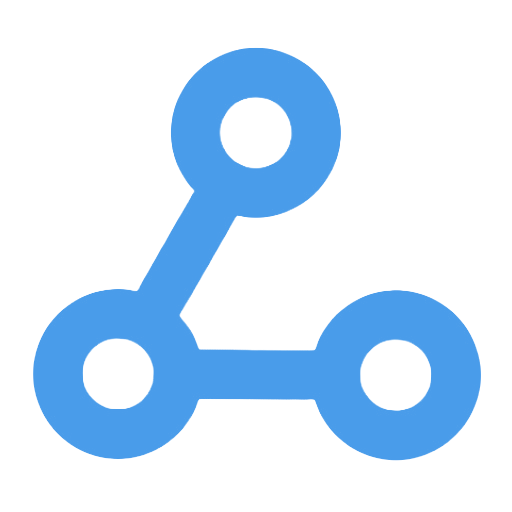LinkedIn Chrome Extensions
This workflow focuses on the automatic identification and integration of information from Chrome extension plugins on LinkedIn pages. By converting extension IDs into detailed names, descriptions, and links, it achieves efficient management and analysis of data by storing the results in Google Sheets. Users can process extension IDs in bulk, avoid duplicate queries, and update information in real-time, significantly enhancing the efficiency of monitoring and analyzing browser extensions. This helps IT security personnel, data analysts, and others to better understand users' extension usage.
Tags
Workflow Name
LinkedIn Chrome Extensions
Key Features and Highlights
This workflow is designed to identify and organize Chrome extension information tracked on LinkedIn pages. Through an automated process, it converts extension IDs into detailed extension names, descriptions, and related links, storing the results in Google Sheets for easy management and analysis. Highlights include batch processing of extension IDs, exclusion of already processed items, precise searches via the Google SERP API, and automatic updates to Google Sheets, significantly enhancing data integration efficiency.
Core Problem Addressed
LinkedIn can track Chrome extensions installed in users’ browsers; however, the extension ID information is complex and not directly recognizable. This workflow resolves the difficulty of obtaining and managing extension details by automatically querying the corresponding names and descriptions for each extension ID, enabling users to clearly understand the specific extensions LinkedIn is tracking.
Use Cases
- Network security teams monitoring Chrome extensions tracked by LinkedIn
- Data analysts organizing and analyzing browser extension usage
- Market researchers investigating competitors’ or users’ browser extension preferences
- Automation operators maintaining extension information databases
Main Workflow Steps
- Manually trigger the workflow start node.
- Define variables containing a large list of Chrome extension IDs and file paths.
- Load already processed extension IDs from Google Sheets to avoid duplicate queries.
- Exclude processed extension IDs and limit each run to processing 200 new entries.
- Iterate through the extension ID list in batches of 2.
- Call the Google SERP API to search each extension ID, retrieving the extension name, link, and description.
- Append or update the query results in Google Sheets for real-time data synchronization.
- Loop until all extension IDs have been processed.
Involved Systems or Services
- Google Sheets: for storing and managing extension information data.
- Google SERP API (via RapidAPI): for searching and scraping relevant extension information based on extension IDs.
- n8n Automation Platform: for orchestrating and executing the workflow logic.
Target Users and Value
- IT security and privacy professionals, assisting in identifying and monitoring Chrome extensions potentially tracked by LinkedIn.
- Data analysts and market researchers who need to organize large volumes of extension data for analysis.
- Product managers and developers seeking to understand the user browser extension ecosystem to optimize product strategies.
- Automation engineers leveraging n8n to automate data scraping and management, reducing manual labor costs.
This workflow automates the integration and updating of Chrome extension information, empowering users to efficiently gain a comprehensive overview of LinkedIn-tracked extensions, thereby enhancing data transparency and decision-making efficiency.
My workflow 3
This workflow automatically retrieves SEO data from Google Search Console every week, generates detailed reports, and sends them via email to designated recipients. It addresses the cumbersome process of manually obtaining data and the issue of untimely report delivery, ensuring that teams or individuals can stay updated on the website's search performance in a timely manner, thereby enhancing the efficiency and accuracy of data analysis. It is suitable for website operators, SEO analysts, and digital marketing teams, helping them better monitor and optimize the website's search performance.
In-Depth Survey Insight Analysis Workflow
This workflow automates the processing of survey data by identifying similar response groups through vector storage and K-means clustering algorithms. It combines large language models for summarization and sentiment analysis, and finally exports the results to Google Sheets. This process is efficient and precise, capable of deeply mining potential patterns in text responses. It is suitable for scenarios such as market research, user experience surveys, and academic research, helping users quickly extract key insights and enhance the scientific and timely nature of decision-making.
Real Estate Market Scanning
This workflow automatically scans the real estate market in specific areas on a regular basis, utilizing the BatchData API to obtain the latest property data. It identifies newly emerged or changed property information and filters out high-potential investment properties. By generating detailed property reports and promptly notifying the sales team via email and Slack, it ensures they can quickly grasp market dynamics and investment opportunities, thereby enhancing decision-making efficiency and transaction speed while reducing the hassle of manual tracking.
YouTube to Airtable Anonym
This workflow automates the processing of YouTube video links in Airtable. It retrieves video transcription text through a third-party API and utilizes a large language model to generate content summaries and key points. Finally, the structured information is written back to Airtable, enabling efficient organization and management of video content. This process significantly enhances the work efficiency of content creators, knowledge management teams, and market researchers when handling video materials, addressing the issues of manual organization and information fragmentation.
Scrape Trustpilot Reviews with DeepSeek, Analyze Sentiment with OpenAI
This workflow can automatically crawl user reviews of specified companies from the Trustpilot website, extract key information from the reviews, and perform sentiment analysis. Using the DeepSeek model, it accurately retrieves multidimensional information such as the reviewer's name, rating, date, and more. It then utilizes OpenAI to classify the sentiment of the reviews, achieving automatic collection and intelligent analysis of review data. Finally, the data is synchronized and updated to Google Sheets, providing strong support for brand management, market research, and customer service.
Extract & Summarize Bing Copilot Search Results with Gemini AI and Bright Data
This workflow automatically scrapes Bing Copilot's search results through the Bright Data API and utilizes the Google Gemini AI model for structured data extraction and content summarization. It addresses the issue of disorganized traditional search result data, enhancing information utilization efficiency. Users can quickly obtain search information related to keywords, aiding in market research, competitive intelligence analysis, and content creation. Ultimately, the processed results are pushed via Webhook, facilitating subsequent integration and automation.
Brand Content Extract, Summarize & Sentiment Analysis with Bright Data
This workflow utilizes advanced web scraping and artificial intelligence technologies to automatically capture, extract text, generate summaries, and perform sentiment analysis on the content of specified brand webpages. By overcoming web scraping restrictions, it enables real-time access to high-quality content, systematically analyzes consumer attitudes towards the brand, and provides clear text summaries and sentiment classifications. It is suitable for brand monitoring, market research, and user feedback processing, helping relevant personnel quickly gain deep insights and optimize decisions and strategies.
Remove PII from CSV Files (Automated Personal Information Masking for CSV Files)
This workflow automatically monitors a Google Drive folder for new CSV files, and once a new file is detected, it initiates the process. It utilizes OpenAI to intelligently identify personally identifiable information (PII) columns and automatically removes this sensitive data, generating a de-identified file and re-uploading it to the designated folder. The entire process is efficient, intelligent, and requires no manual intervention, effectively reducing the risk of data breaches, making it suitable for businesses and teams that need to process privacy data in bulk.