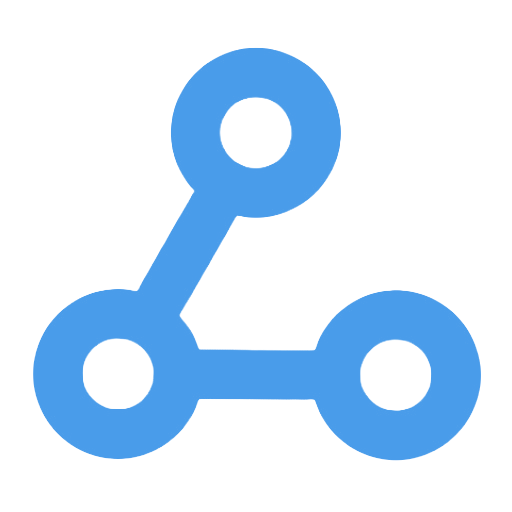n8n Automated Workflow Backup and Cleanup Management
The main function of this workflow is to automatically back up and manage workflow configurations. It regularly backs up the current workflow to a designated Dropbox folder, moves old backups to an "old" subfolder, and cleans up expired backups that are over 30 days old, ensuring that data is archived in an orderly manner. Through this automated process, users can effectively prevent data loss, avoid wasting storage space, reduce manual maintenance costs, and improve the efficiency of backup and recovery, making it suitable for businesses or individuals that require efficient workflow management.
Tags
Workflow Name
n8n Automated Workflow Backup and Cleanup Management
Key Features and Highlights
This workflow automates the backup of all current workflows in n8n, uploading the backup files to a designated folder in Dropbox. It periodically moves older backups to an “old” subfolder and automatically deletes backups older than 30 days. The entire process runs autonomously, ensuring orderly archiving of backup data while effectively managing storage space.
Core Problems Addressed
Automates the management of n8n workflow backups to prevent data loss and avoids unlimited accumulation of backup files that waste storage space. By regularly cleaning up expired backups, it reduces manual maintenance costs and improves backup and recovery efficiency.
Use Cases
- Enterprises or individuals using n8n for workflow automation who need to regularly back up workflow configurations to prevent accidental loss.
- Scenarios requiring cloud storage of backups (Dropbox) with automatic storage space maintenance.
- Users seeking to minimize manual intervention by implementing a fully automated backup and cleanup process.
Main Process Steps
- Schedule Trigger: Periodically initiates the backup process.
- Set Backup Destination Folder (DESTINATION FOLDER): Specifies the backup storage path in Dropbox.
- Get Current Date (GET CURRENT DATE): Used for tagging backup filenames and archiving.
- Retrieve Current Backup List (GET CURRENT BACKUPS): Reads existing files in the Dropbox backup folder.
- Filter Out Non-File Items (IGNORE FOLDERS): Excludes folders to ensure only files are processed.
- Move Current Backup Files to “old” Folder (MOVE INTO OLD FOLDER): Archives existing backups.
- Wait for Move Operation to Complete (WAIT FOR MOVE TO FINISH): Ensures archiving finishes before proceeding.
- Fetch All n8n Workflows (GET WORKFLOWS): Retrieves the latest workflow data.
- Convert Workflows to JSON Files (MAKE JSON FILES): Prepares files for upload.
- Upload Backups to Dropbox (UPLOAD WORKFLOWS): Saves new backups to the specified folder.
- Calculate Expiration Date (PURGE DAYS): Determines cleanup threshold by subtracting 30 days from the current date.
- List Old Backups in “old” Folder (LIST OLD BACKUPS).
- Check Backup Dates (CHECK DATES): Identifies backups older than 30 days.
- Delete Expired Backups (DELETE OLD BACKUPS): Frees up storage space.
Systems and Services Involved
- n8n API: Used to retrieve all current workflow configurations.
- Dropbox: Cloud storage service for backup files, supporting upload, move, and delete operations.
Target Users and Value
- n8n automation platform administrators and developers who need to regularly back up and manage workflow configurations.
- IT operations personnel aiming to automate backup processes to ensure business continuity.
- Any teams or individuals relying on n8n workflows who want to enhance backup security and storage management efficiency while reducing the risk of human error.
Streamline Your Zoom Meetings with Secure, Automated Stripe Payments
This workflow is designed to automate the management of Zoom online meetings and Stripe payment processes, simplifying the creation of meetings, generation of payment links, and management of participant lists. Users only need to fill in basic information, and the system can automatically create the meeting, generate the payment link, and update the participant list. Additionally, confirmation emails are sent via Gmail to enhance communication efficiency. This process is suitable for paid activities such as online courses and seminars, helping educators and event organizers manage meetings efficiently, reduce human errors, and save time and effort.
Telegram n8n Workflow (De)Activator
This workflow enables remote activation or deactivation of specific workflows through Telegram chat commands. Users can simply send straightforward instructions to a dedicated bot, allowing for flexible management of workflows without the need for computer operation, thereby enhancing the speed and convenience of operations and maintenance. It is suitable for users who frequently travel for business or cannot access a computer at all times, ensuring that automated processes can be quickly adjusted in emergencies, thus improving work efficiency.
Generate Google Meet Links in Slack
This workflow enables the one-click generation of Google Meet video conference links by using a custom command (/meet) in Slack. Users simply need to enter the command, and the system will automatically create a temporary meeting event in Google Calendar and send the link to a designated Slack channel, streamlining the process of generating and distributing meeting links. This feature is particularly suitable for teams that frequently meet online, enhancing the efficiency and convenience of meeting organization.
Updating Shopify Tags Based on Onfleet Events
This workflow automatically updates Shopify order tags by monitoring delayed events in Onfleet delivery tasks in real-time, effectively addressing the issue of delayed feedback on delivery anomalies. This feature enhances the automation and accuracy of order status management, optimizes the customer service team's ability to identify and respond to abnormal orders, and helps the operations team adjust order processing strategies in real-time, ultimately improving the overall user experience.
Daily Curated Vegan Recipe Push Automation Workflow
This workflow automates the daily push of vegan recipes through a Telegram bot and an Airtable database. It is capable of regularly retrieving random recipes and sending messages containing images and links to subscribed users. At the same time, the system automatically maintains the user list, ensuring that every new user receives a welcome message and their first recipe in a timely manner. This process not only simplifies the content delivery work but also enhances user engagement and satisfaction, making it suitable for the operation of vegan enthusiasts and health food communities.
n8n Workflow Credentials Intelligent Query Assistant
This workflow automatically captures and stores credential information for all workflows, builds a local SQLite database, and integrates an AI chat agent to enable natural language queries for workflow credentials. Users can quickly retrieve workflow information related to specific systems or services, simplifying credential management, enhancing operational efficiency, and lowering the technical barrier. It is suitable for automated operations teams, collaborative administrators, and non-technical users. Overall, it improves the transparency and security of credential management.
Notify_user_in_Slack_of_quarantined_email_and_create_Jira_ticket_if_opened
This workflow is designed to automatically respond to security alerts. It promptly notifies relevant recipients in Slack about suspicious emails that have been quarantined, and in cases where the email has been opened, it automatically creates a Jira ticket to track the security incident. Through real-time alerts and collaborative responses, it enhances the efficiency of security operations, reduces the need for manual monitoring and intervention, improves processing accuracy, effectively manages potential risks, and ensures information security and business continuity.
S3 Bulk File Download and Compression Automation Workflow
This workflow provides an efficient and convenient way for users to automatically batch download all files from a specific folder in a designated Amazon S3 bucket and compress them into a ZIP file. Users only need to manually trigger the process to complete the entire workflow, eliminating the tedious steps of downloading and organizing files one by one, significantly enhancing work efficiency. This automated solution is particularly suitable for scenarios that require regular data archiving or migration, helping to simplify file management.