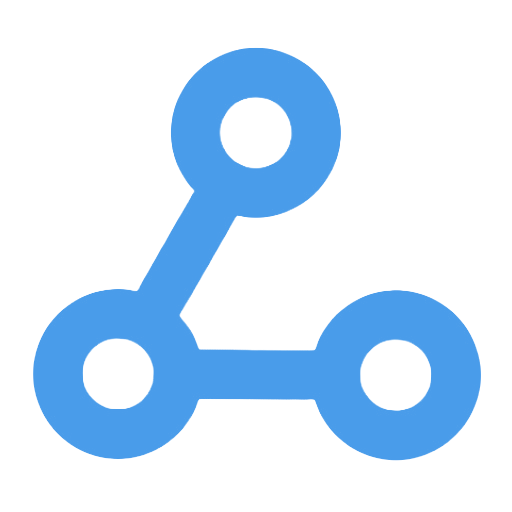✨😃 Automated Workflow Backups to Google Drive
This workflow implements automated backups for all workflows, ensuring data security. It can be triggered either on a daily schedule or manually. The backup files are named with timestamps and stored in JSON format for easy management. The most recent 7 days of backups are retained, and expired files are automatically deleted to effectively save storage space. Additionally, users are notified in real-time via Telegram about the status of the backup completion, enhancing operational transparency. This is suitable for teams and individuals with high data security needs and those looking to simplify the backup process.
Tags
Workflow Name
✨😃 Automated Workflow Backups to Google Drive
Key Features and Highlights
- Automatically backs up all n8n workflows daily to ensure data security.
- Stores backups in timestamped folders for easy version control and retrieval.
- Converts each workflow into a standardized JSON file format.
- Retains backups for the most recent 7 days and automatically deletes expired backups to efficiently manage storage space.
- Sends real-time backup completion notifications via Telegram, enhancing operational transparency and responsiveness.
- Supports both manual and scheduled triggers for flexible and convenient execution.
Core Problems Addressed
- Prevents loss of workflows due to accidental operations or system failures.
- Reduces the complexity and risk of omissions associated with manual backups.
- Automates backup version management to avoid uncontrolled storage growth.
- Provides real-time status updates to ensure smooth completion of backup processes.
Use Cases
- Automation teams and individuals requiring regular backups of n8n workflows.
- Enterprise environments with high demands for workflow data security.
- Automated operations scenarios aiming to simplify backup procedures and enable backup status notifications.
- Workflow management requiring historical version control for rollback or auditing purposes.
Main Workflow Steps
- Trigger Workflow: Supports daily scheduled triggers or manual execution.
- Obtain Current Date and Time: Generates a timestamp for naming backup folders.
- Create Backup Folder on Google Drive: Named in the format
n8n-Workflow-Backups-YYYY-MM-DD. - Retrieve All Workflow Data from n8n, limited to a maximum of 200 workflows.
- Convert Each Workflow into a JSON File.
- Upload JSON Files to the Corresponding Backup Folder.
- Search Existing Backup Folders on Google Drive and filter out backups older than 7 days.
- Delete Expired Backup Folders to Free Up Storage Space.
- Send Backup Completion Notification and Access Link via Telegram.
Involved Systems and Services
- n8n API: To fetch existing workflow data.
- Google Drive: For creating backup folders, storing JSON files, and managing backup versions.
- Telegram: To send backup completion notifications.
- JavaScript Code Node: Implements logic for filtering expired backup folders.
Target Users and Value Proposition
- Automation engineers and developers seeking to safeguard workflow data.
- Teams aiming to streamline backup processes and improve backup efficiency.
- Small to medium-sized enterprises requiring backup version management and storage control.
- Users pursuing automated notifications and enhanced operational transparency.
This workflow enables automated and standardized backups of n8n workflows, ensuring the security and manageability of critical automation logic data. Combined with a backup retention policy and real-time notifications, it minimizes the risk of data loss while enhancing operational efficiency and user experience.
SecurityScorecard Security Rating Report Automated Generation Workflow
This workflow automatically generates, queries, and downloads security score reports for target domains by calling the SecurityScorecard API. Users only need to manually trigger the execution, and the system can quickly integrate and obtain the latest security score data, greatly simplifying the traditional security score query process and enhancing work efficiency and accuracy. It is suitable for corporate security teams, risk management departments, and IT personnel, aiding in the rapid monitoring and assessment of security status.
Bitrix24 Chatbot Application Workflow Example with Webhook Integration
This workflow showcases an example of a chatbot application that is closely integrated with the Bitrix24 platform. It receives and processes chat events in real-time through Webhooks, automatically responding to user messages and supporting dynamic application token validation to ensure secure communication. Additionally, the workflow streamlines the registration and management process for the bot, enabling automatic sending of welcome messages to enhance user interaction experience. It is suitable for internal customer communication and collaboration within enterprises, helping to improve customer service efficiency and reduce operational costs.
Slack Command Auto-Response and Workflow Trigger
This workflow automates operations through Slack commands, supporting quick response and processing of various instructions. It features request security verification, command parsing, and parameter recognition to ensure data security and meet different business needs. Discussion threads can be created in designated channels to facilitate team collaboration, while help document links are provided to enhance user self-service capabilities. With flexible configuration, it supports modular management of complex scenarios, greatly simplifying operational processes and improving work efficiency.
Retell Incoming Call Dynamic Variable Filling Workflow
This workflow is designed to achieve personalized voice interaction by receiving incoming call requests and extracting the caller's number, automatically retrieving user information from Google Sheets. This process ensures security and dynamically populates user data into the voice conversation, enhancing intelligence and user experience. It effectively addresses the cumbersome issues of manual maintenance and hard-coded variables, making it suitable for scenarios such as voice customer service and intelligent assistants.
Export Zammad Objects: Users, Roles, Groups, and Organizations to Excel
This workflow automates the export of user, role, user group, and organization data from the Zammad ticketing system, generating a structured Excel file for easier analysis and management. It retrieves complete data by calling the API, supports conditional filtering, and ensures flexibility and accuracy in the export process. This procedure simplifies the cumbersome steps of manual exporting, enhances work efficiency, and ensures data integrity, making it suitable for teams and individuals who need to regularly compile and manage permission information.
puq-docker-influxdb-deploy
This workflow provides an efficient solution for automating the entire lifecycle management of InfluxDB Docker containers, including container creation, startup, shutdown, disk mounting, and permission management. Through remote API calls, users can easily integrate with other systems to achieve automated operation and maintenance of services. Additionally, the built-in status monitoring and log retrieval features enhance troubleshooting efficiency, ensuring service security and stability, making it suitable for cloud service providers and operations teams.
TheHive and Slack Integrated Security Incident Management Workflow
This workflow enables Security Operations Center (SOC) analysts to efficiently manage security incidents within Slack through deep integration with TheHive security incident response platform. Users can update incident statuses in real time, assign tasks, and adjust threat levels, with all actions instantly synchronized to TheHive. This significantly reduces the time spent switching between multiple tools, enhances team collaboration efficiency, ensures transparent information sharing, and ultimately improves the speed and accuracy of security incident responses.
URL/IP Threat Intelligence Scanning and Reporting Automation Workflow
This workflow implements automated threat intelligence scanning and report generation for URLs and IP addresses. By integrating VirusTotal and GreyNoise services, it intelligently identifies the input type, automatically retrieves relevant security information, and consolidates the analysis results. The scanning status is managed asynchronously, and a detailed security assessment report is quickly pushed to Slack and email, helping the enterprise security team respond swiftly to potential threats, enhance security operations efficiency, and streamline the multi-source data integration process.