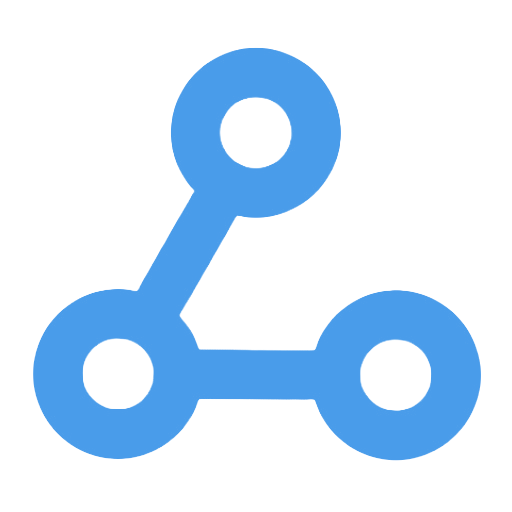Automatic Screenshot Capture and Storage for New Rows in Google Sheets
This workflow automatically captures a screenshot of the corresponding webpage when a new row is added in Google Sheets and saves the screenshot with a specified name in a designated folder in Google Drive. The entire process requires no manual intervention, aiming to simplify the cumbersome tasks of webpage screenshotting and management. It ensures that a visual snapshot is generated promptly with each new data entry, facilitating subsequent review and archiving, significantly enhancing work efficiency. This workflow is suitable for professionals in market research, content operations, and data analysis.
Tags
Workflow Name
Automatic Screenshot Capture and Storage for New Rows in Google Sheets
Key Features and Highlights
This workflow automatically detects when a new row is added to a Google Sheets spreadsheet, reads the specified webpage URL from that row, captures a screenshot of the webpage, and saves the screenshot with a designated filename into a specific folder in Google Drive. The entire process is fully automated, requiring no manual intervention, ensuring efficiency and reliability.
Core Problem Addressed
Enables automated management of webpage screenshots, eliminating the tedious manual process of capturing and organizing screenshots. It ensures that each newly added data entry generates a corresponding visual snapshot of the webpage promptly, facilitating easy review and archiving.
Use Cases
- Market researchers automatically collecting competitor webpage snapshots
- Content operators saving screenshots of articles or product pages automatically
- Customer support teams recording the status of issue-related webpages
- Data analysts archiving webpage reference screenshots for data analysis
Main Workflow Steps
- Monitor New Rows in Google Sheets — Check for newly added rows in the specified spreadsheet (URL list sheet) Sheet1 every minute.
- Capture Webpage Screenshot — Retrieve the URL field from the new row, automatically visit the webpage, and capture a screenshot.
- Store Screenshot — Name the screenshot file using the Title field from the new row and upload it to a predefined screenshots folder in Google Drive.
Systems and Services Involved
- Google Sheets (as trigger and data source)
- Custom webpage screenshot node (@custom-js/n8n-nodes-pdf-toolkit.websiteScreenshot)
- Google Drive (for storing screenshots)
Target Users and Value
Ideal for market researchers, operations specialists, product managers, and any professionals or teams needing automated capture and management of webpage snapshots. This workflow helps users save significant time on repetitive screenshotting and file management tasks, enhancing work efficiency and standardizing data archiving.
Simple Google Indexing Update Workflow (Simple indexing workflow using the Google Indexing API)
This workflow is designed to automate the submission of Google index updates after website content updates. By regularly fetching the sitemap of a specified website, converting it into structured JSON data, and sequentially calling the Google Indexing API for URL update notifications, it significantly improves the efficiency of web page indexing. It offers both manual and scheduled triggering options, while also considering index quota limit checks to ensure stable operation. This makes it suitable for webmasters and SEO professionals to achieve more efficient index management.
Smart Factory Use Case
This workflow implements intelligent monitoring and early warning functions for industrial production workshops. It collects sensor data from the factory in real-time and automatically converts temperature units. When the temperature reaches or exceeds 50°C, the system automatically triggers a warning event and records it in the database to ensure timely response and tracking. This process effectively monitors equipment status, prevents failures caused by abnormal temperatures, and enhances equipment reliability and production safety, making it suitable for smart manufacturing and industrial IoT scenarios.
Backup Workflows to Git Repository on Gitea
This workflow implements regular backups of automated processes to a designated Gitea Git repository, ensuring secure storage and version management of the workflow. It is automatically triggered every 45 minutes to detect changes in the workflow, updating the repository only when there are content changes to avoid duplicate submissions. The built-in Base64 encoding enhances the security of data transmission, while flexible conditional checks ensure the accuracy of newly added or updated files, making it suitable for users who require private deployment and efficient management of automated processes.
Scheduled Website Status Monitoring and Alert Workflow
This workflow implements scheduled status monitoring for multiple websites, automatically checking website responses every 6 hours and intelligently assessing changes in their operational status. Alerts are sent through multiple channels, such as email and Slack, to ensure that relevant personnel are promptly informed of website downtimes or recoveries. Additionally, the detection results are recorded in real-time in Google Sheets, facilitating subsequent analysis and tracking. This automated monitoring significantly reduces the workload of manual checks, improves operational efficiency, and ensures stable business operations.
Telegram Tron Wallet Blacklist Checker
This workflow automatically queries the blacklist status of USDT wallet addresses on the TRON blockchain through a Telegram bot. Users simply need to send the wallet address, and the system will call the Tronscan API for verification, quickly providing feedback on whether the address is on the blacklist. This process simplifies wallet security checks, helping users avoid transactions with blacklisted addresses, thereby effectively safeguarding their funds. It is suitable for cryptocurrency trading platforms, investors, compliance teams, and more.
LogiGreenTrack — Real-Time Logistics Delivery Tracking Assistant
LogiGreenTrack is a real-time tracking assistant for logistics delivery that interacts with drivers through a Telegram bot, simplifying the collection and management of delivery information. Drivers can easily submit delivery order numbers, GPS locations, and photos of the goods, while the system automatically handles data storage and sharing, enhancing the efficiency of information transmission. This workflow integrates multiple platforms to achieve transparent management of delivery status, helping logistics companies monitor delivery progress in real-time and optimize last-mile delivery management.
n8n Automated Backup Management
This workflow implements automated backup management, capable of regularly backing up current workflow data and synchronizing the backup files to a designated Google Drive folder. It automatically creates and manages backup folders, periodically moving and renaming old backups, while also supporting the cleanup of files that exceed the set retention days, effectively saving storage space. By utilizing batch processing for uploads, it ensures a stable and efficient backup process, making it suitable for both businesses and individual users, thereby enhancing data security and management efficiency.
Create and Update a Channel, and Send a Message on Twist
This workflow can automatically create and update channels on the Twist platform while sending messages with quick navigation buttons to specified users. By automating these operations, it simplifies the channel management and information notification processes, effectively enhancing team communication efficiency and collaboration experience. It is particularly suitable for scenarios such as project initiation, remote collaboration, and document updates, ensuring timely information delivery and preventing omissions and delays. It is ideal for project managers, product teams, and any organization using Twist.