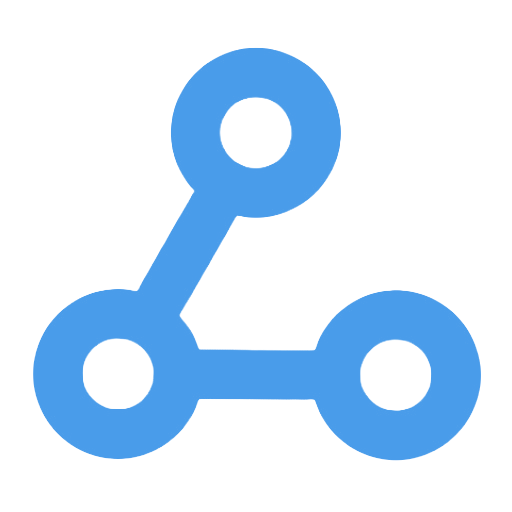Google Calendar to Outlook
This workflow enables automatic synchronization between Google Calendar and Outlook Calendar, ensuring real-time updates for newly created and canceled events. Through an automated triggering mechanism, users can avoid time conflicts or omissions caused by inconsistent calendar information, thereby enhancing the efficiency of schedule management. It is suitable for both individuals and teams managing calendars in a cross-platform environment, especially for users who need to use both Google Workspace and Microsoft 365 simultaneously.
Tags
Workflow Name
Google Calendar to Outlook
Key Features and Highlights
This workflow enables automatic synchronization of events between Google Calendar and Outlook Calendar, including real-time syncing of newly created events and automatic deletion of canceled events. Through an automated trigger mechanism, it ensures that event information remains consistent across both calendars, significantly enhancing the efficiency and accuracy of schedule management.
Core Problems Addressed
It resolves issues related to event desynchronization and cumbersome manual updates in cross-platform calendar management. By preventing conflicts or omissions caused by inconsistent calendar data, it helps users achieve seamless multi-platform schedule synchronization.
Use Cases
- Individuals or teams using both Google Calendar and Outlook Calendar simultaneously
- Scenarios requiring automatic synchronization of meetings, appointments, and other events across different calendar platforms
- Enterprise environments with mixed use of Google Workspace and Microsoft 365
- Remote work or multi-device, multi-application schedule management needs
Main Workflow Steps
- Monitor New Google Calendar Events: Using the “Incoming Event Trigger” node, the workflow checks for newly created events in Google Calendar every minute.
- Create Outlook Events: Automatically sync the captured Google Calendar event details (title, start and end time, description, etc.) to Outlook Calendar.
- Monitor Canceled Google Calendar Events: Real-time monitoring of canceled events via the “Cancel Event Trigger” node.
- Find Corresponding Outlook Events: Query Outlook Calendar for matching events based on the event title.
- Delete Canceled Events in Outlook: Remove the corresponding Outlook events to maintain synchronization between both calendars.
- Send Email Notifications: Notify relevant personnel via Outlook email that the event has been canceled in Outlook.
- Merge Process Outputs: Use the “Merge” node to consolidate outputs from different branches, ensuring smooth workflow execution.
Involved Systems and Services
- Google Calendar: Serves as the event trigger source, monitoring event creation and cancellation.
- Microsoft Outlook (Calendar and Email Services): Responsible for creating and deleting events, and sending email notifications.
- n8n Automation Platform: Hosts the entire workflow logic, connecting multiple APIs to enable automated processing.
Target Users and Value
- Enterprise employees and team members who need to manage both Google and Outlook calendars in cross-platform office environments.
- Professionals with busy schedules relying on multiple calendar tools for time management.
- IT administrators and automation engineers aiming to simplify calendar synchronization processes and improve work efficiency.
- Any users seeking to bridge Google and Microsoft ecosystems for seamless calendar integration.
By leveraging automation technology, this workflow greatly reduces the time cost and manual operation risks associated with cross-platform calendar synchronization, making it an ideal solution for multi-platform schedule management.
Automated Team Weekly Report Generation and Publication Workflow
This workflow automatically fetches messages from specific channels in Microsoft Teams, utilizing OpenAI's GPT-4.1 model to intelligently generate weekly report summaries for team members. These summaries are then integrated into an overall weekly report, which is ultimately published in HTML format. This process saves time on manual organization, enhances transparency and engagement in team collaboration, and helps remote or distributed teams effectively consolidate communication information, thereby improving work efficiency. It serves as an important tool for project management and team operations.
Intelligent Telegram Voice Task Assistant Workflow
The main function of this workflow is to achieve smart task management through Telegram. Users can quickly record and update to-do items using text and voice messages. It automatically transcribes voice messages into text and utilizes AI for intent understanding, combined with contextual memory, to support the creation, querying, and updating of Google Tasks. This process simplifies the cumbersome steps of traditional task management, enhancing the work efficiency of individuals and teams, making it suitable for busy professionals and users looking for intelligent office solutions.
Gmail Attachment Classification and Automatic Saving to Google Drive Workflow
This workflow is designed to automatically monitor unread emails in a specific Gmail account, download attachments from specific senders, and intelligently classify them based on attachment size. Large files will trigger a notification alert, medium-sized files will be automatically uploaded to a designated Google Drive folder, while small files will be ignored. This enables efficient management and automatic archiving of email attachments, helping users save time and effort, and enhancing office productivity.
Outlook Calendar Assistant
This workflow is an AI-based Outlook calendar assistant that can automatically recognize user inquiries in Slack and intelligently manage and create calendar events. By integrating various Outlook tools, the assistant can efficiently query and handle scheduling, and it supports natural language conversations to enhance user interaction experience. It is suitable for corporate teams, simplifying calendar management, reducing operational steps, and improving collaboration efficiency, providing professionals with a convenient smart office solution.
One-Click Creation of Microsoft OneDrive Folder
This workflow allows users to quickly create folders with specified names in Microsoft OneDrive through a simple manual trigger. It effectively addresses the cumbersome and time-consuming issue of manually creating folders, enhancing the efficiency and standardization of file management. It is suitable for team project initiation, classification needs of individual or business users, and automated office scenarios for dynamically generating folders, making it easier for users to manage cloud resources.
Insert Data into a New Row in a Coda Table
This workflow allows users to manually trigger the automatic insertion of preset structured data into new rows of specified tables in Coda documents, simplifying the data entry process. By eliminating the need for coding, users can efficiently process data in bulk, avoid manual input errors, ensure data consistency, and enhance office automation efficiency. It is suitable for various teams and individuals who frequently need to update Coda tables.