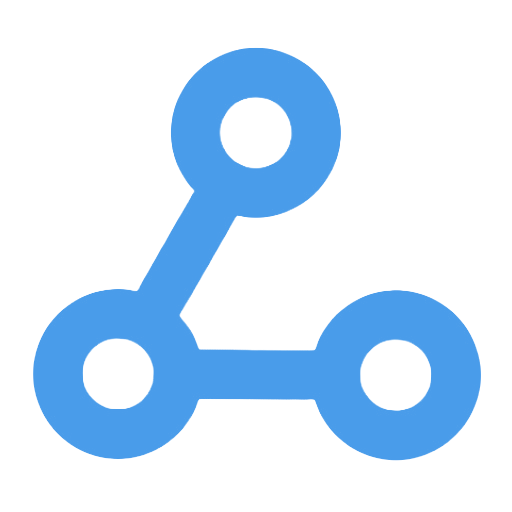Gmail Attachment Classification and Automatic Saving to Google Drive Workflow
This workflow is designed to automatically monitor unread emails in a specific Gmail account, download attachments from specific senders, and intelligently classify them based on attachment size. Large files will trigger a notification alert, medium-sized files will be automatically uploaded to a designated Google Drive folder, while small files will be ignored. This enables efficient management and automatic archiving of email attachments, helping users save time and effort, and enhancing office productivity.
Tags
Workflow Name
Gmail Attachment Classification and Automatic Saving to Google Drive Workflow
Key Features and Highlights
This workflow automatically monitors unread emails from a specified sender (ray.thomas@charter.com) in a designated Gmail account, downloads all attachments from these emails, and intelligently classifies them based on file size. Large files trigger notification alerts, medium-sized files are automatically uploaded to a specified Google Drive folder, and small files are ignored. This enables efficient management and automated archiving of email attachments.
Core Problems Addressed
- Automates the processing of email attachments from a specific sender, eliminating the need for manual downloading and sorting.
- Classifies attachments by size to optimize storage allocation and notification strategies.
- Prevents missing important large attachments by ensuring timely alerts.
Use Cases
- Enterprises or individuals needing automated management of email attachments from fixed senders.
- Teams requiring centralized storage of important attachments in Google Drive for easy sharing and future reference.
- Scenarios where attachments vary in size and require automatic classification to avoid storage waste or overlooking critical files.
Main Workflow Steps
- Use the Gmail Trigger node to monitor unread emails from the specified sender every minute.
- Download all attachments from the emails and use the Split Out node to separate multiple attachments into individual processing items.
- Use the Switch node to classify attachments based on size:
- Attachments larger than 300MB trigger the “Send Large File Notification” node (example action, extensible).
- Attachments larger than 10MB and up to 300MB are automatically uploaded to a designated Google Drive folder.
- Attachments 10MB or smaller are ignored (example action, extensible).
- After uploading, attachments are saved into a specified “misc” folder in Google Drive for unified management.
Systems or Services Involved
- Gmail (retrieves emails from the specified sender and downloads attachments)
- Google Drive (stores and manages attachments)
- Built-in n8n nodes (Split Out, Switch, notification, and other auxiliary workflow nodes)
Target Users and Value
- Corporate administrative staff, project managers, or anyone needing automated handling of specific email attachments.
- Users aiming to reduce daily workload related to email attachment management through automation, thereby improving office efficiency.
- Scenarios requiring differentiated handling of attachments by size to avoid storage waste or missing important files.
This workflow centers on intelligent automation to help users manage email attachments efficiently and securely, suitable for a variety of office automation needs.
Outlook Calendar Assistant
This workflow is an AI-based Outlook calendar assistant that can automatically recognize user inquiries in Slack and intelligently manage and create calendar events. By integrating various Outlook tools, the assistant can efficiently query and handle scheduling, and it supports natural language conversations to enhance user interaction experience. It is suitable for corporate teams, simplifying calendar management, reducing operational steps, and improving collaboration efficiency, providing professionals with a convenient smart office solution.
One-Click Creation of Microsoft OneDrive Folder
This workflow allows users to quickly create folders with specified names in Microsoft OneDrive through a simple manual trigger. It effectively addresses the cumbersome and time-consuming issue of manually creating folders, enhancing the efficiency and standardization of file management. It is suitable for team project initiation, classification needs of individual or business users, and automated office scenarios for dynamically generating folders, making it easier for users to manage cloud resources.
Insert Data into a New Row in a Coda Table
This workflow allows users to manually trigger the automatic insertion of preset structured data into new rows of specified tables in Coda documents, simplifying the data entry process. By eliminating the need for coding, users can efficiently process data in bulk, avoid manual input errors, ensure data consistency, and enhance office automation efficiency. It is suitable for various teams and individuals who frequently need to update Coda tables.
Intelligent Telegram Voice Task Assistant Workflow
The main function of this workflow is to achieve smart task management through Telegram. Users can quickly record and update to-do items using text and voice messages. It automatically transcribes voice messages into text and utilizes AI for intent understanding, combined with contextual memory, to support the creation, querying, and updating of Google Tasks. This process simplifies the cumbersome steps of traditional task management, enhancing the work efficiency of individuals and teams, making it suitable for busy professionals and users looking for intelligent office solutions.
Automated Team Weekly Report Generation and Publication Workflow
This workflow automatically fetches messages from specific channels in Microsoft Teams, utilizing OpenAI's GPT-4.1 model to intelligently generate weekly report summaries for team members. These summaries are then integrated into an overall weekly report, which is ultimately published in HTML format. This process saves time on manual organization, enhances transparency and engagement in team collaboration, and helps remote or distributed teams effectively consolidate communication information, thereby improving work efficiency. It serves as an important tool for project management and team operations.
Google Calendar to Outlook
This workflow enables automatic synchronization between Google Calendar and Outlook Calendar, ensuring real-time updates for newly created and canceled events. Through an automated triggering mechanism, users can avoid time conflicts or omissions caused by inconsistent calendar information, thereby enhancing the efficiency of schedule management. It is suitable for both individuals and teams managing calendars in a cross-platform environment, especially for users who need to use both Google Workspace and Microsoft 365 simultaneously.
Automated Invoice Email Archiving to Nextcloud
This workflow automatically reads invoice emails from a specified mailbox, extracts and standardizes all attachment filenames, and then categorizes and stores them in Nextcloud based on the sending date and sender information. By automating the process, it reduces manual intervention, improves invoice management efficiency, and prevents omissions and confusion. It is suitable for corporate finance departments and accounting teams, facilitating the electronic and standardized storage of invoices and supporting digital transformation.
Readwise Reading Notes Automatic Sync and Push
This workflow is designed to automatically sync and push the latest reading notes from Readwise, specifically article-type notes without sub-nodes. It executes every 10 minutes, automatically retrieving the article title, author, summary, and link, and sends this information to a designated Telegram group to ensure real-time updates. By utilizing incremental syncing and local state file management, it avoids duplicate data retrieval, effectively enhancing the knowledge sharing efficiency and information dissemination for individuals or teams.