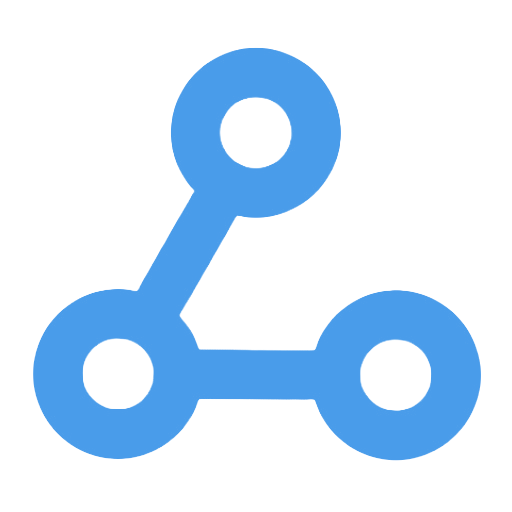Line Save File to Google Drive and Log File's URL
This workflow automatically receives file messages from LINE, saves the files to a specified folder in Google Drive, and records the file details in Google Sheets. It achieves orderly and secure file management through dynamic classification and file type verification. Additionally, it supports automatic replies to users regarding the upload results, enhancing communication efficiency and user experience. This workflow is suitable for both businesses and individuals to efficiently manage files and maintain upload logs.
Tags
Workflow Name
Line Save File to Google Drive and Log File's URL
Key Features and Highlights
This workflow receives file messages from the LINE Messaging API, automatically saves the files to a specified folder in Google Drive, and logs detailed file information (such as file name, type, upload time, and access URL) into Google Sheets. It supports automatic classification of files by date and file type based on configuration, and can optionally send automatic replies to users regarding upload results, enhancing file management automation and user interaction experience.
Core Problems Addressed
- Automates processing of file messages from LINE, eliminating the need for manual downloading and categorization.
- Dynamically creates or selects corresponding Google Drive folders based on date and file type for orderly file management.
- Logs file records in Google Sheets for easy subsequent querying and statistics.
- Validates uploaded file types to ensure security and compliance.
- Optional automatic reply feature provides timely feedback to users, improving communication efficiency.
Use Cases
- Enterprises or individuals receiving files from customers or team members via LINE who need automatic cloud archiving.
- Managing large volumes of files by date and type to maintain a clean and organized file system.
- Centralized management of file upload records via Google Sheets for convenient reporting and auditing.
- Enforcing file type restrictions to ensure uploaded content meets standards.
- Automatically replying with upload status to enhance customer or user experience.
Main Workflow Steps
- Listen to LINE Messages: Receive file messages sent via LINE through a webhook.
- Retrieve Configuration: Read storage paths, allowed file types, and classification rules from Google Sheets.
- Data Merging and Processing: Combine event data and configuration to determine the target folder name (date folder and file type folder) for file storage.
- Folder Lookup and Creation:
- Check if the corresponding date folder exists per configuration; create it if absent.
- Similarly handle the file type folder.
- File Type Validation: Verify if the uploaded file’s type is within the allowed list.
- Fetch File Content: Use the LINE API to obtain the file’s binary data.
- Upload File: Upload the file to the designated folder in Google Drive.
- Log Record: Append file information and access link to Google Sheets.
- Automatic Reply (optional): Based on configuration, send success or failure messages back to the LINE user.
Involved Systems and Services
- LINE Messaging API: Receiving file messages and sending reply messages.
- Google Drive: File storage and folder management.
- Google Sheets: Storing configuration data and logging uploaded file records.
- n8n Automation Platform: Orchestrating the entire workflow logic and node scheduling.
Target Users and Value
- Enterprise operations teams, customer service teams, and content managers who want to simplify file collection and archiving through automation.
- Individuals or organizations needing efficient management of multimedia files received via LINE channels.
- Technical users aiming to improve file processing efficiency and reduce human errors using low-code automation tools.
- Businesses pursuing orderly file management and transparent upload records to enhance collaboration and auditing capabilities.
- Service providers seeking to provide instant feedback on file processing status to boost customer satisfaction.
By integrating LINE, Google Drive, and Google Sheets, this workflow delivers a comprehensive solution for automated file storage and management, significantly enhancing automation levels and user interaction efficiency in file handling.
Monitoring and Alerting
This workflow implements real-time monitoring and automatic alerting functions. It periodically queries abnormal sensor data from a Postgres database and automatically sends SMS alert notifications, ensuring that information is accurate, timely, and non-repetitive. It is suitable for scenarios such as industrial equipment and server performance, enabling automated monitoring of data thresholds, improving response speed, reducing the risk of human error, and helping enterprises enhance operational efficiency.
Automated Weather Information Collection and SMS Notification Workflow
This workflow receives the user's name, phone number, and city information via Webhook, automatically saves it to an Airtable database, and retrieves the weather data for that city in real-time. Subsequently, it uses Twilio to send the weather information to the user via SMS, enabling quick feedback and personalized notifications regarding the weather. It simplifies the process of collecting user information and querying weather data, enhancing the user experience and making it suitable for various scenarios such as customer service, marketing, logistics, and weather subscriptions.
Execute a Command to Retrieve Hard Disk Usage on the Host Machine
This workflow regularly monitors the disk usage of the host and automatically executes system commands to obtain the current disk space status. When the usage exceeds the preset threshold of 80%, it immediately sends an alert notification via the Twilio SMS service, helping users stay informed about the disk status and preventing system failures due to insufficient space. It is suitable for operations and IT administrators to improve maintenance efficiency and reduce risks, ensuring stable system operation.
Bitwarden User Group Management Automation Workflow
This workflow implements automated management of user groups within the Bitwarden password management system. It can automatically create user groups, batch retrieve member information, and add members to specified user groups. Through this automated process, it ensures accurate synchronization of user groups and member information, significantly improving the efficiency of password resource management, reducing the risk of errors associated with manual operations, and enhancing the level of information security management for teams. It is suitable for centralized password management needs of enterprises and teams.
n8n Node Version Update Detection Workflow
This workflow automatically detects and manages the node versions used within the workflow, helping operations and development personnel identify outdated nodes and prevent functional anomalies and security risks caused by version mismatches. By comparing with the latest versions in real-time, it centrally displays information about nodes that need to be updated, improving maintenance efficiency and ensuring the stability and security of automated processes. It is suitable for administrators, developers, and enterprise automation platform managers, reducing maintenance costs and ensuring that workflow components are updated in a timely manner.
Microsoft Graph API Image Upload Automation Workflow
This workflow implements the automatic uploading of images to a SharePoint folder, simplifying the manual operation process. By calling the Microsoft Graph API, it automatically obtains access tokens and downloads test images. Users only need to configure authentication information and the target path to quickly complete the file upload. This workflow effectively enhances file management efficiency and is suitable for scenarios such as automated management of internal enterprise files, development testing, and bulk uploads, ensuring the secure management of sensitive information.
Batch Read Filenames and Execute Commands Sequentially Workflow
This workflow is manually triggered and automatically reads the contents of text files from a specified path. It splits each line into an array and executes custom commands one by one, with the results output to a designated file. It automates the batch processing of file names, avoiding tedious manual operations and significantly improving work efficiency. This workflow is suitable for scenarios that require batch command execution for file processing, such as renaming, transcoding, and logging, and is particularly valuable for IT operations and developers.
Sending an SMS using sms77
This workflow integrates the sms77 SMS service to enable one-click rapid sending of preset messages. Users only need to manually trigger the process to send messages to designated numbers, enhancing communication efficiency. It is suitable for scenarios such as customer reminders, order confirmations, and event notifications, making it particularly beneficial for sales, customer service, and operations teams. The workflow simplifies the SMS notification process, avoiding cumbersome manual operations and meeting users' needs for instant message delivery.