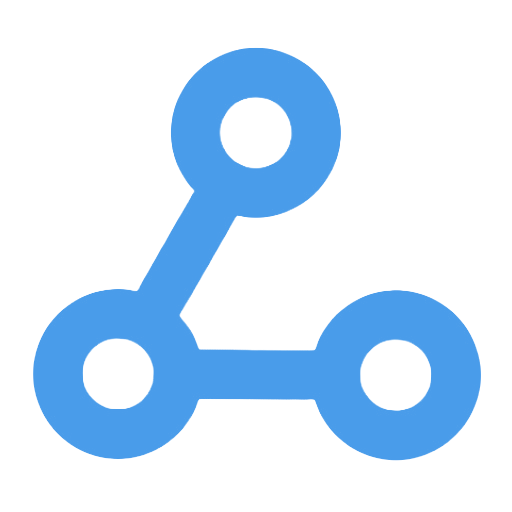Microsoft Graph API Image Upload Automation Workflow
This workflow implements the automatic uploading of images to a SharePoint folder, simplifying the manual operation process. By calling the Microsoft Graph API, it automatically obtains access tokens and downloads test images. Users only need to configure authentication information and the target path to quickly complete the file upload. This workflow effectively enhances file management efficiency and is suitable for scenarios such as automated management of internal enterprise files, development testing, and bulk uploads, ensuring the secure management of sensitive information.
Tags
Workflow Name
Microsoft Graph API Image Upload Automation Workflow
Key Features and Highlights
This workflow automates the uploading of images to a specified SharePoint folder by leveraging the Microsoft Graph API. It integrates an authentication process that automatically obtains access tokens, supports automatic downloading of test images via HTTP requests, and uploads them to a predefined target path. The workflow is designed to be simple and efficient, with centralized management of sensitive configuration data, enabling quick testing and deployment.
Core Problems Addressed
It streamlines the process of uploading images to SharePoint by eliminating manual download and upload steps, automating authentication and file transfer, thereby significantly improving file management efficiency and automation. At the same time, it ensures centralized configuration and secure usage of authentication credentials.
Use Cases
- Automated internal enterprise file management, automatically storing images or other files to SharePoint sites
- Rapid validation of file upload functionality in development and testing environments
- Business scenarios requiring batch or scheduled file uploads via API
- Integration with other automation workflows to establish a comprehensive document management and collaboration system
Main Workflow Steps
- Manual Trigger to start the workflow
- Configure Sensitive Settings: Input tenant ID, client ID, client secret, and other authentication details
- Authentication: Obtain an access token for Graph API by calling the Microsoft Online login endpoint using OAuth2 client credentials flow
- Download Test Image: Retrieve the image data to be uploaded from a specified URL
- Set Target Path: Configure the SharePoint target folder path and file name
- Upload Image: Use the Graph API to upload the image in binary format to the designated SharePoint location
Involved Systems or Services
- Microsoft Graph API
- SharePoint Online Document Library
- OAuth2 Authentication Service
- HTTP Request Nodes (used for file download and upload)
Target Users and Value
- IT Operations and Automation Engineers
- SharePoint Administrators and Enterprise Content Managers
- Developers needing automated file upload and management
- Business users aiming to quickly build file processing workflows on low-code platforms
This workflow significantly simplifies SharePoint file upload operations through automation, enhancing team productivity and standardizing file management. It serves as an efficient solution bridging enterprise cloud storage and automation tools.
Batch Read Filenames and Execute Commands Sequentially Workflow
This workflow is manually triggered and automatically reads the contents of text files from a specified path. It splits each line into an array and executes custom commands one by one, with the results output to a designated file. It automates the batch processing of file names, avoiding tedious manual operations and significantly improving work efficiency. This workflow is suitable for scenarios that require batch command execution for file processing, such as renaming, transcoding, and logging, and is particularly valuable for IT operations and developers.
Sending an SMS using sms77
This workflow integrates the sms77 SMS service to enable one-click rapid sending of preset messages. Users only need to manually trigger the process to send messages to designated numbers, enhancing communication efficiency. It is suitable for scenarios such as customer reminders, order confirmations, and event notifications, making it particularly beneficial for sales, customer service, and operations teams. The workflow simplifies the SMS notification process, avoiding cumbersome manual operations and meeting users' needs for instant message delivery.
Create, Update, and Retrieve a Case in TheHive
This workflow enables the automatic creation, updating, and querying of security cases on TheHive platform. Users can trigger it with a single click, quickly generate cases, and flexibly adjust their severity levels while receiving real-time updates on the latest case information. By reducing manual operations, it significantly enhances the automation and response efficiency of case management, making it suitable for security operation centers and incident response teams. It helps optimize the security incident handling process, ensuring timely tracking and resolution of security incidents.
Qualys Slack Shortcut Bot — Automated Workflow for Security Vulnerability Scanning and Report Generation
This workflow automates security vulnerability scanning and report generation through Slack integration. Users can initiate a scan with one click, select a report template, and customize the output format to quickly generate detailed reports. The system intelligently routes different interaction events and provides real-time feedback on operation results, simplifying the traditionally cumbersome processes. It is suitable for enterprise security teams, IT operations, and DevOps, enhancing work efficiency, enabling rapid responses to security risks, and promoting intelligent and efficient security management.
VPS Resource Usage Monitoring and Alerting
This workflow focuses on resource monitoring and alerting for VPS servers, capable of automatically checking CPU, memory, and disk usage every 15 minutes. Once any resource usage exceeds the preset threshold of 80%, the system immediately notifies the operations personnel via email, ensuring a timely response to prevent performance degradation or service interruption. This automated monitoring not only saves manual inspection time but also significantly enhances system stability and operational efficiency, making it suitable for various IT infrastructure management scenarios.
Send an SMS When a Workflow Fails
This workflow is designed to monitor the execution status of other workflows in real-time. Once a failure is detected, it immediately sends an SMS notification to relevant personnel via the Twilio service, ensuring that the issue is quickly recognized and addressed. The automated SMS alert mechanism significantly enhances event response speed, helping the operations and maintenance team to promptly identify system anomalies, thereby ensuring business continuity and user experience. This workflow serves as an effective tool for operations automation and anomaly management, suitable for various teams that require stable operation and rapid response.
Query List of Sign-in IPs
This workflow automatically retrieves authentication event data from the past 24 hours, including successful logins and OAuth authorizations. It filters and deduplicates IP information, generating a login report in CSV format. The report is automatically sent to users via the SMTP2Go email service, enhancing data accuracy and delivery efficiency. It addresses the issues of manual queries and information dispersion, making it suitable for IT security teams, SaaS platform administrators, and compliance management departments, significantly saving time and labor costs.
Error Trigger and Webhook Data Extraction Workflow
This workflow is designed to capture runtime errors and automatically extract relevant execution data and Webhook request payload information. By using custom code to accurately filter Webhook nodes and their data, users can conduct in-depth analysis of the error context and quickly pinpoint the root cause of issues. This workflow significantly enhances troubleshooting efficiency and is suitable for anomaly monitoring in automation projects, debugging interface call issues, and error log management for operations teams, helping enterprises achieve system stability and business continuity.