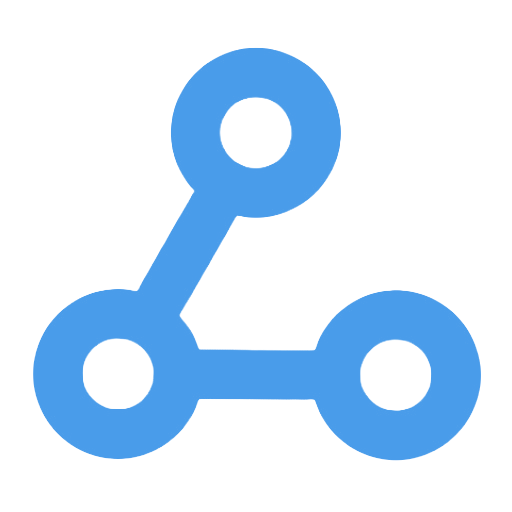Get Messages with a Specific Label, Remove the Label, and Add a New One
This workflow enables automated management of Gmail emails, allowing for the bulk retrieval of emails with specific labels, the removal of old labels, and the addition of new labels. It simplifies the process of email categorization and organization. Users only need to manually trigger the workflow to efficiently adjust email labels, addressing the time-consuming and error-prone issues of traditional email management. It is suitable for both businesses and individual users for email status updates and archiving.
Tags
Workflow Name
Get Messages with a Specific Label, Remove the Label, and Add a New One
Key Features and Highlights
This workflow automatically retrieves emails in Gmail that have a specified label, removes that label in bulk, and adds a new label to those emails, enabling automated email categorization and management. The entire process is manually triggered, making it simple and intuitive to operate. It is ideal for scenarios requiring batch adjustments of email labels.
Core Problem Addressed
In traditional email management, modifying email labels often requires manual, one-by-one operations, which is time-consuming and labor-intensive. This workflow automates batch processing to improve the efficiency of bulk label modifications and reduce errors, helping users manage their inbox content more effectively.
Use Cases
- Updating labels for emails related to specific projects or clients in corporate mailboxes
- Categorizing processed emails in personal mailboxes
- Periodically organizing emails by changing their status labels
- Automating email archiving or classification tasks
Main Workflow Steps
- Manual Trigger: The user initiates the workflow by clicking a trigger button.
- Retrieve Emails with Specified Label: Query and fetch all emails in Gmail that have the specified label, retrieving the full email content.
- Remove Old Label: Remove the original specified label from each email.
- Add New Label: Apply a new label to each email, effectively replacing the old label.
Systems or Services Involved
- Gmail: Email retrieval and label management are performed via the Gmail API, relying on Gmail OAuth2 authentication.
Target Users and Value
- Corporate administrators and customer service personnel who need to manage and update labels on large volumes of emails in bulk.
- Individual users seeking to automate inbox organization and improve email management efficiency.
- Any users who require automated label-based management of Gmail emails to save time on manual operations and reduce human errors.
Automatically Save New Emails with Attachments to Google Drive
This workflow monitors a specified Gmail inbox in real-time and automatically processes new emails with attachments. When an eligible email is detected, it extracts all attachments, renames them according to a specific format, and uploads them to a designated directory in Google Drive. This not only eliminates the hassle of manual downloads but also achieves automatic archiving and cloud backup of email attachments, enhancing file management efficiency. It is suitable for businesses or individual users who need centralized storage and sharing of email attachments.
Add New Incoming Emails to a Google Sheets Spreadsheet as a New Row
This workflow automatically adds newly received email information (sender, subject, and summary) to a Google Sheets spreadsheet, streamlining the email management process. By monitoring the inbox in real-time, it automatically extracts email data and archives it as structured information, addressing the complexities and errors often found in traditional email management. It is suitable for customer support, sales, and operations teams, enhancing work efficiency and data availability, making it easier for subsequent analysis and decision-making.
Mail Agent: Intelligent Email Classification and Archiving Assistant
This workflow is an intelligent email classification and archiving assistant that can automatically identify and process emails in the Gmail inbox. By integrating Telegram message triggers with the GPT-4.1 model, the system efficiently classifies emails, archives unnecessary ones, and tags important emails. At the same time, users can receive real-time feedback on processing results, significantly reducing manual screening time and improving email management efficiency, making it suitable for both individual and business users.
Fastmail Unread Email Quick Query Workflow
This workflow automatically retrieves the latest unread email information from the user's mailbox by calling Fastmail's JMAP API. Users can quickly view the sending time, sender, and subject of unread emails, enhancing email management efficiency. The workflow supports manual triggering, allowing users to stay updated on important email activities without the hassle of frequently logging into their email to search for unread messages. It is suitable for individuals, businesses, customer service teams, and other scenarios that require rapid email response.
Intelligent Email Filtering and Automated Cleanup Workflow
This workflow utilizes the Google Gemini AI model to intelligently classify emails in Gmail, automatically identifying and deleting spam and marketing emails, significantly enhancing the efficiency and tidiness of email management. Additionally, it employs Telegram to send instant notifications, providing real-time feedback on processing results, ensuring that users are always aware of their inbox status and reducing the need for manual intervention. It is suitable for both individual and business users for efficient email management.
Find a New Book
This workflow is designed to automate the recommendation of new books. Users can select specific topics (such as children's literature), and the system will randomly select a book from the Open Library API. The recommendation information is sent via email, ensuring that users regularly receive high-quality reading suggestions. It supports manual triggering and scheduled execution, providing convenient book selection services for individuals, institutions, libraries, and educational organizations, effectively saving time in finding books and improving reading efficiency.
Automated Workflow for Intelligent Filtering of PDF Attachments via OpenAI and Uploading to Google Drive
This workflow automatically monitors the Gmail inbox and processes email attachments in real-time, intelligently identifying and filtering PDF files. It utilizes an OpenAI model to determine whether the content of the PDF matches preset keywords, and matching files are automatically uploaded to a designated Google Drive folder. This process significantly enhances document management efficiency, reduces manual intervention, and is suitable for fields such as finance and legal, helping teams achieve efficient classification and storage of email attachments.
Effortless Email Management with AI
This workflow automates email processing by utilizing AI technology to quickly generate email summaries and intelligent replies, significantly improving email handling efficiency. It integrates with the corporate knowledge base for content retrieval, ensuring the professionalism and accuracy of responses. It supports manual review to ensure that final replies meet business requirements, making it suitable for customer service, sales communication, and administrative management scenarios. This helps users reduce manual workload and optimize the email communication process.