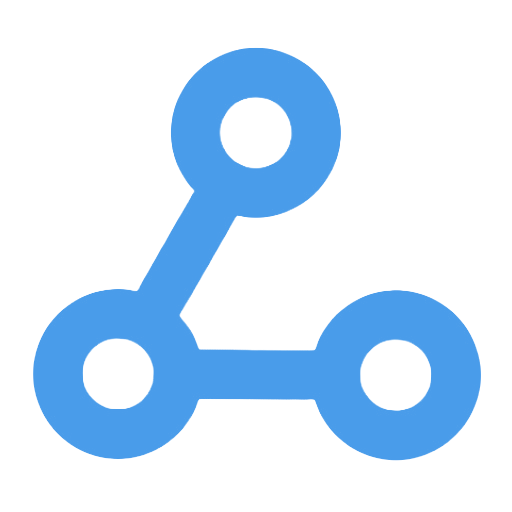Send Emails from Obsidian
This workflow enables the functionality of sending emails directly from the Obsidian note-taking software. Users can trigger the email sending process via Webhook, automatically extracting YAML Frontmatter information from the notes to fill in the recipient, subject, and other details, thereby improving efficiency. Additionally, it supports sending attachments from the notes after encoding them in Base64, and provides feedback on the email sending results back to the notes, making it easier for users to track the email status. This simplifies the process of sending emails with attachments and enhances work efficiency.
Tags
Workflow Name
Send Emails from Obsidian
Key Features and Highlights
This workflow automates sending emails directly from the Obsidian note-taking application. It supports triggering email dispatch via Obsidian’s Post Webhook plugin and parses YAML Frontmatter metadata within notes to automatically populate email recipients, subject, CC, BCC, and other fields. The workflow also handles attachments embedded in notes by converting them to Base64 format for email transmission. Additionally, it appends the email sending status back into the Obsidian note for easy tracking.
Core Problems Addressed
- Bridges the gap between Obsidian note content and email sending, enabling one-click forwarding of note content.
- Automatically extracts email metadata, eliminating the need to manually fill in recipients, subject, and other details, thereby improving efficiency.
- Automates attachment processing and inclusion, simplifying the workflow for sending emails with attachments.
- Provides real-time response via Webhook, achieving seamless integration between Obsidian and email systems.
Use Cases
- Knowledge workers or content creators who want to send customized emails directly from their note-taking tool.
- Quickly sharing project notes, meeting minutes, or proposal documents with team members via email.
- Batch sending note content to multiple recipients through automation scripts to boost productivity.
- Users requiring automation in email sending processes and attachment handling.
Main Workflow Steps
- The user sends note content from Obsidian to the n8n workflow’s Webhook node using the Post Webhook plugin.
- The workflow checks whether the note contains any attachments.
- If attachments exist, it splits and converts each attachment’s Base64 data back into file format.
- Aggregates the processed attachments in preparation for email sending.
- Parses the YAML Frontmatter in the note to extract email recipients, subject, and sending options.
- Sends the email via the Gmail node, supporting both attachment and non-attachment scenarios.
- Retrieves the email sending timestamp and returns a confirmation message to Obsidian, appending it at the bottom of the note.
Involved Systems and Services
- Obsidian (sending note data via the Post Webhook plugin)
- Gmail (sending emails authorized through OAuth2)
- n8n automation platform (orchestrating the entire email construction and sending process)
- Webhook (receiving trigger requests from Obsidian)
Target Users and Value
- Obsidian users, especially knowledge workers who frequently forward note content as emails.
- Project team members needing to quickly share note content via email for collaboration.
- Automation enthusiasts looking to enhance the efficiency and convenience of email workflows.
- Content creators and freelancers aiming to simplify email communication and reduce repetitive tasks.
This workflow achieves seamless connectivity from notes to emails, significantly enhancing Obsidian’s practicality and office automation capabilities.
What To Eat
This workflow automatically retrieves health recipes that meet user-defined criteria, including calories, cooking time, and dietary type, on a daily schedule. It randomly generates a diverse set of recommendations and sends the recipe list via email. It effectively addresses the dilemma of "what to eat," enhances dietary efficiency, and is suitable for busy office workers and individuals who prioritize healthy eating, helping users easily plan nutritious meals.
Gmail AI Auto-Responder: Create Draft Replies to Incoming Emails
This workflow can automatically detect and determine whether received Gmail emails require a response. It utilizes advanced AI models to intelligently generate professional email reply drafts, which are then saved within the original email thread. By filtering out unnecessary marketing emails, it enhances communication efficiency. Additionally, the generated replies adhere to business etiquette, are clearly structured, and can be manually reviewed by the user before sending. This reduces the burden of email management and improves both the speed and quality of responses, making it suitable for various scenarios, including workplace professionals and customer support teams.
Automated Intelligent Labeling and Categorization of Gmail Email Content
This workflow utilizes OpenAI's GPT-4 Turbo model to automatically analyze the content of newly received Gmail messages and intelligently assign preset labels such as "Collaboration," "Inquiry," "Notification," etc., for automated email classification management. It can read emails in real-time and update labels, significantly improving the efficiency of email organization and addressing the inefficiencies and errors associated with traditional manual classification. This solution is suitable for individuals and teams that need to efficiently manage a large volume of emails, enhancing work accuracy and efficiency.
(G) - Email Classification
This workflow utilizes Gmail and the Google Gemini language model to automate email classification and label management, enabling intelligent recognition and categorization of email content in the inbox. It efficiently classifies emails into high priority, school-related, promotional information, and more, significantly enhancing email processing efficiency. This helps users focus on important information and addresses issues of chaotic email management and long processing times, making it an ideal tool for optimizing inbox management.
Get Messages with a Specific Label, Remove the Label, and Add a New One
This workflow enables automated management of Gmail emails, allowing for the bulk retrieval of emails with specific labels, the removal of old labels, and the addition of new labels. It simplifies the process of email categorization and organization. Users only need to manually trigger the workflow to efficiently adjust email labels, addressing the time-consuming and error-prone issues of traditional email management. It is suitable for both businesses and individual users for email status updates and archiving.
Automatically Save New Emails with Attachments to Google Drive
This workflow monitors a specified Gmail inbox in real-time and automatically processes new emails with attachments. When an eligible email is detected, it extracts all attachments, renames them according to a specific format, and uploads them to a designated directory in Google Drive. This not only eliminates the hassle of manual downloads but also achieves automatic archiving and cloud backup of email attachments, enhancing file management efficiency. It is suitable for businesses or individual users who need centralized storage and sharing of email attachments.
Add New Incoming Emails to a Google Sheets Spreadsheet as a New Row
This workflow automatically adds newly received email information (sender, subject, and summary) to a Google Sheets spreadsheet, streamlining the email management process. By monitoring the inbox in real-time, it automatically extracts email data and archives it as structured information, addressing the complexities and errors often found in traditional email management. It is suitable for customer support, sales, and operations teams, enhancing work efficiency and data availability, making it easier for subsequent analysis and decision-making.
Mail Agent: Intelligent Email Classification and Archiving Assistant
This workflow is an intelligent email classification and archiving assistant that can automatically identify and process emails in the Gmail inbox. By integrating Telegram message triggers with the GPT-4.1 model, the system efficiently classifies emails, archives unnecessary ones, and tags important emails. At the same time, users can receive real-time feedback on processing results, significantly reducing manual screening time and improving email management efficiency, making it suitable for both individual and business users.